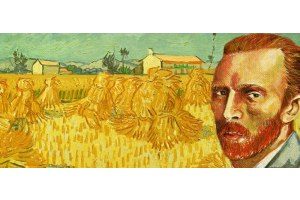We use cookies to offer you a better experience. For more information on how we use cookies you can read our Cookie and Privacy Policy.
What is USB 4 vs. USB-C?
May 02, 2022

From charging your phone to connecting your mouse, most modern technology doesn’t work without USB cords and chargers. Chances are you have a dedicated drawer full of USB cords that only work with some devices.
USB 4 is just one of the connectors available today, but what’s the difference between USB 4 and connectors like USB-C? How can you know which USB type is best for your gear?
Here's a breakdown of what USB 4 is and the role it plays in the overall tech market today.
What is USB 4?
USB 4 has only been around since 2019, making it the newest version of the USB connector technology. It serves as an upgrade over the previous tech and provides better port usage, faster transfers, and "tunneling" of display ports and PCle to external devices. It also uses a Type-C connector, which offers up to 40 Gbps of data transfer and 100 watts of power.
WHAT IS TUNNELING?
Tunneling is a technology that allows multiple devices connected to a single PC to share network resources between them. In the past, you had to connect each USB-C device to its own USB-C port on your computer or laptop. Now, you can connect a single hub to the USB 4/USB-C port with enough power and data capability to run several USB-C devices at once.
USB 4 IS VERY NEW
You may not have encountered USB 4 yet, since computers with USB 4.0 technology first arrived on the market in 2020. But when you do invest in newer tech that features USB 4, rest assured that it is backward compatible with your USB 2.0 and 3.0 devices. It also connects to both 4K displays and some 5K displays.
IS IT DIFFERENT FROM “USB4”?
The creators of USB 4 want it spelled as "USB4" without the space. They also note that it won't have the same confusing naming conventions as USB 3, 3.0, etc. There are no plans to create ".0" iterations every time there's an update, with the aim to stay simple as just USB4.
What is USB-C?

USB-C is a physical design, and it includes the handy connector end you can’t insert “upside down.” Remember early USB connectors, like those for digital cameras and gaming devices? They had older USB ports you had to plug in facing up. It was also known as USB-A. You may have spent many precious minutes flipping a USB-A connector to get it in the right position.
USB-C supports USB 3, USB 4, and even Thunderbolt technology. It’s one of the more common plug connection types for charging smartphones and gaming systems.
What’s the difference between USB 4 and USB-C?
At first glance, the USB 4 and USB-C look similar, but the names refer to completely different technologies.
TYPE OF CABLE VS. SPECIFIC VERSION
A USB-C is a type of cable, while USB 4.0 is a specific version of the USB cable technology.
USB 4 has nothing to do with the shape. It’s referring to the specific tech that’s inside a USB-C. That’s right – your cable could have both USB-C and USB 4.
If that’s not confusing enough, the design alone won’t tell you if it’s USB 3 or USB 4. There are actually some USB 3 connectors that still use the USB-A design, although you can find USB 3 with the more modern USB-C design, too.
COMPATIBILITY
There is some difference in compatibility. The USB-C connector won’t work with older USB technology since the end is a different shape. However, the USB 4 technology can be compatible with older tech, as long as it fits that “c-shaped” port used for USB 4.0 devices. If it doesn’t fit the shape (not a USB-C), you can use a special converter dongle.
Pros of USB 4

USB 4 is still in its early stages. While the tech is there, developers and product manufacturers need to get on board before you see it in more places. In the meantime, you can look forward to eventually enjoying these perks.
FAST DATA TRANSFERS
USB 4 has data transfer speeds of up to 40 Gbps, almost twice the speed of USB 3.0. This lets you transfer high-capacity files, like 4K movies and graphics, in seconds. It's also an ideal technology for connecting multiple monitors and external video displays.
FAST CHARGING
Another perk is USB 4’s power capability. While you can use USB-C for “fast charging,” it’s possible to plug in a device and receive a “charging slowly” notification.
USB 4, however, has to comply with the USB PD specs, so every USB 4 cord will request higher currents and voltages from chargers. You can also charge more devices from a single port.
BACKWARD COMPATIBLE
USB 4 supports older USB devices, as long as they fit into the port. If they don’t, consider buying a converter. You’ll just need to know if your older USB tech uses a USB-A or USB-C design.
How does Thunderbolt 4 compare?
If USB 4 sounds great, it’s because it is, but it’s not the only technology out there. Thunderbolt 4 offers some of the same perks and is quickly becoming another connectivity standard to beat. It also has a USB-C connection and offers up to 40 Gbps for data transfers.
Currently, you can connect up to 5 Thunderbolt devices to a single PC. It can also support two monitors at a time and requires higher minimum power (15W for Thunderbolt vs. 7.5 for USB4.)
Which USB type is best for you?

After reading about the differences between USB-C and USB 4, you now know that you aren’t really choosing between the two since USB 4 uses the USB-C design. If you buy a USB 4 device, you’ll enjoy the design features of USB-C by default.
So, what are you actually deciding on? The best choice comes down to USB4 and Thunderbolt 4. To the average computer user, you may not even have a preference since they are so similar.
USB 4
USB 4 is the next generation of USB and boasts wide-ranging compatibility. It charges quickly, supports many devices at once, transfers data in seconds, and uses fewer ports than older USB technologies. If you’re a USB fan, it only makes sense to keep using the tech you know.
THUNDERBOLT
Thunderbolt has its fans, too, and it’s most commonly used in Apple technology. If you have a Macbook Pro or an iPhone, you’ll see Thunderbolt technology prominently advertised and on new models.
Choosing the right cords
No matter which technology you prefer, you need the right cords and accessories to match your existing tech. Learn what your devices use before buying new connectors because while they look the same, they are not.
Here are some facts to help you learn what you can and can’t do:
- Not all Thunderbolt cables work as true USB 3.1 Type-C cables, and a standard Type-C cable without the Thunderbolt designation is never compatible with Thunderbolt devices.
- The new Thunderbolt 4 cables can work with both Thunderbolt 3 devices and Thunderbolt 4 ports.
- Don’t try connecting two Thunderbolt 4 devices with a Thunderbolt 3 cable.
- Look at your device to see how many USB4 ports you have. While you can connect USB 3 devices to a USB port, prioritize USB 4 devices first.
WHAT TO AVOID
Don't buy a USB 4 or any other type of cable that doesn't specifically state what technology it uses. Some off-brand cables may be vague about this, leaving you with a cable that slowly transfers data or is not effective at charging devices.
Avoid very low-priced cables – they’re “too good to be true” for a reason – and stick to the cables sold by the brands you know and trust.
CORD LENGTH IS IMPORTANT
Length matters. Each connection technology has a recommended maximum length before the data transfer and power degrades. Could you buy a 10-foot USB 4 cable online somewhere? Possibly, but it’s not advised.
The maximum length for an official USB-4 cable is currently only .8 meters or about 2.62 feet. If you see a cord longer than that for sale, it doesn’t meet the standards.
The only way to get a longer cord is to connect several together with an active USB cable, which adds a power port to the next step on the line, boosting the data. These are powered with a separate power adapter, or they may take up a port on your computer. Either way, they’re a good solution for getting the most out of USB 4 tech at longer distances.