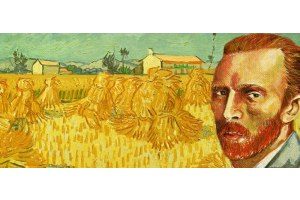We use cookies to offer you a better experience. For more information on how we use cookies you can read our Cookie and Privacy Policy.
What is NVIDIA G-Sync?
June 25, 2019
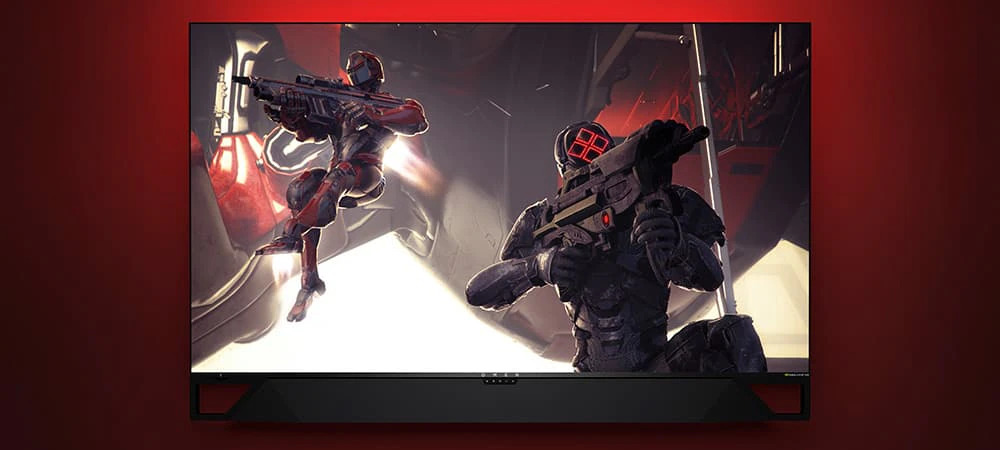
OMEN 27c QHD Curved 240Hz Gaming MonitorIf you’re a PC gamer, you might have experienced screen tearing. Screen tearing is one of the most frustrating visual disruptions when you’re gaming. It can throw off your aim in an FPS or RPG match causing you to get demolished by your competitors.
If you want the best PC gaming experience, you should check out G-Sync by NVIDIA. G-Sync promises to put an end to screen tearing once and for all so you can play intensive games at the highest quality settings, all without screen tearing ruining your performance.
What is screen tearing?
Screen tearing happens when your frame rate is out of sync with your refresh rate.
A “frame” refers to a single image that’s displayed on your monitor while you’re gaming. It’s a still image, like a screenshot. When many frames are played one after another, it creates the illusion of motion.
Most modern PC games run at a frame rate of 60 frames per second. The more frames you can display in a single second, the more realistic the motion effect. “Frame rate” refers to how many frames are cycled in a second.
Your CPU and GPU are tasked with creating the still images. Your CPU processes them from the game program. Then the GPU renders the image so it can be displayed on your computer monitor.
Your computer monitor receives the still images from the GPU, and it configures the pixels to display that frame on your screen. Once the frame is displayed, your monitor must immediately display the next image - remember, your monitor needs to display at least 24 frames in a single second to create realistic motion. The speed at which your monitor refreshes the old frame with a new frame is called the “refresh rate.”
Some gamers think that screen tearing happens because of either the GPU or the monitor. They think the GPU isn’t strong enough to handle the intensity of the game engine, or that the monitor can’t handle high-quality graphics. In actuality, screen tearing happens because the GPU and monitor are working at different speeds.
Screen tearing happens when your GPU is working at a frame rate that’s higher than your monitor’s refresh rate. Your monitor isn’t able to display the new frames fast enough, so half of the screen is the correct display, while the other half of the screen is distorted with the old frame. That’s not good. You want your monitor to discard the old frame and show the new frame at a constant rate.
How does NVIDIA G-Sync fix screen tearing?
NVIDIA G-Sync is a technology developed by NVIDIA to resolve screen tearing and boost your gaming experience. NVIDIA incorporates G-Sync into both its processors and monitors. G-Sync ensures that both the processor and the monitor are running at the same frame rate and refresh rate so you won’t suffer screen tearing.
G-Sync does most of its work on your computer monitor. It can boost your monitor’s refresh rate up to its maximum possible speed (up to 240 Hz overall).
Does NVIDIA G-Sync boost my gaming experience?
Absolutely. NVIDIA G-Sync gives you a fast, smooth gaming experience. You won’t be burdened by screen tearing or stuttering. Additionally, G-Sync monitors feature bright, dynamic colors that’ll provide you with visuals that are more immersive and detailed.
NVIDIA G-Sync also makes it easier than ever to play PC games in a smaller window on your desktop. Normally, computers may have a difficult time doing this because your monitor will have to display an extremely large amount of screen details at once. This typically results in lag or screen tearing.
But G-Sync will allow you to play games in a desktop window, tear-free [1].
How do I get NVIDIA G-Sync?
G-Sync manages both your graphics card and your monitor. For that reason, you need to at least have a G-Sync-compatible graphics card. You’ll also need to have a G-Sync-compatible monitor, but you don’t necessarily need a monitor produced by NVIDIA. Some gaming monitors are made compatible with G-Sync and have been validated by NVIDIA.
Which HP computers have NVIDIA graphics cards?
Our HP OMEN gaming computers are built especially for PC gamers. All of our HP OMEN desktops come with NVIDIA GeForce graphics cards. These GPUs can handle the most intensive graphics and detailed game worlds and they’re G-Sync compatible.
Which HP monitors are G-SYNC-compatible?
HP produces two high-powered gaming monitors that are built with NVIDIA G-Sync technology. The first is the OMEN 27c QHD Curved 240Hz Gaming Monitor. The HP OMEN is a 27-inch curved display. Curved displays are excellent because they mimic our peripheral vision, so you’ll have greater visibility of the screen while you’re gaming. The monitor has barely-noticeable micro edges, which create a more immersive display than other monitors.
Our other G-Sync monitor is the HP OMEN 27i Dual Gaming Monitor Bundle. This is a double 27-inch gaming monitor that’ll give you the most expansive visuals possible. Just be sure to make some room on your desktop. With 4K resolution and refresh rates up to 144 Hz, you couldn’t find a grander and more visually-impressive monitor for your gaming rig.
What’s the difference between G-Sync and FreeSync?
FreeSync is designed by graphics card manufacturer AMD. Both G-Sync and FreeSync aim to fix screen tearing by fixing discrepancies between the frame rate and refresh rate. But each work in somewhat different ways.
One of the key differences is that G-Sync controls refresh rate through a chip that’s inserted into the monitor during manufacturing. AMD FreeSync, on the other hand, relies on the graphics card to control the refresh rate.
G-Sync compatible monitors will usually be more expensive than monitors you can use with FreeSync because of the G-Sync chip that needs to be integrated into the monitor. The upside is that you can use a lower end (and cheaper) graphics card, since the graphics card won’t have to manage the refresh rate [2].
Both technologies are very efficient, and HP produces both G-Sync-compatible monitors and laptops that utilize FreeSync graphics cards. When you’re trying to fix screen tearing issues, know your budget, and whether you’d like to put a heavier load on either your graphics card or your monitor.
[1] Nvidia.com; G-Sync Monitors
[2] DigitalTrends.com; G-Sync vs. FreeSync: Refresh technologies vie to up gaming experience