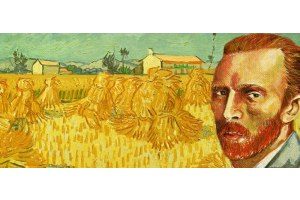We use cookies to offer you a better experience. For more information on how we use cookies you can read our Cookie and Privacy Policy.
What is an AirPrint Printer?

Have you ever wanted to print from your iPhone or iOS mobile device to your printer? If so, maybe you’re not sure exactly what it means to own an “AirPrint printer.” In this article, we’ll discuss Apple AirPrint technology, what it provides, and how to enable it on your home network.
What is Apple AirPrint?
AirPrint is Apple’s branded technology for wireless printing between an Apple device, such as iPhone, iPad, or Mac, to an enabled printer. AirPrint makes it incredibly easy to print from your mobile phone, for example, without additional steps. Everything needed to specify the number of copies and to manage in-progress print jobs is already installed on the Apple device and can pair with enabled printers for on-the-go printing from anywhere your wireless network extends.
What is an Apple AirPrint printer?
You may think that an Apple AirPrint printer is something specifically made by Apple. In fact, AirPrint technology is installed on a wide variety of printers, and there are many HP AirPrint compatible printers available in these series: HP LaserJet, HP DeskJet, HP OfficeJet, Samsung Xpress, HP Photosmart, and HP ENVY.
An Apple AirPrint printer allows Apple mobile device and Mac users to print easily over WiFi, without the need for installing additional software. Only the sending device needs to be an Apple product for the AirPrint task to happen.
How to perform AirPrint setup
Most of the modern printers on the market are already designed to work with AirPrint, and there is no additional software to download or install. Provided your printer and iOS device are on the same wireless network, they should be able to communicate with one another without additional steps.
How to print using AirPrint
Printing from your Apple mobile device is simple if it’s on the same network as your printer. To print something from a web page, you would follow these steps:
- Click the share icon. This will prompt choices for you to select, such as copy or sending through another app
- Print should be one of the choices; select it
- The AirPrint support window will pop up, allowing you to choose the printer, how many copies, and additional preferences, such as printing on one or both sides of the paper
- When your AirPrint settings are as you like them, click to send the print job
AirPrint is an easy way to print photos, web pages, documents, and emails easily from Apple iOS devices, even to non-Apple products.
Do I need WiFi to print using AirPrint?
Wireless printing is the preferred method, although Apple has developed a way for Mac computers to receive print jobs through USB. If you don’t have access to wireless, you can still print via Direct Print to an HP printer. To enable Direct Print, open any web content you want to print before following these steps, since this process will temporarily disconnect your Apple device from the internet:
- From your Apple device, tap Settings, and then WiFi
- Of the two names shown for your printer, select the one that has DIRECT in the title
- If you are asked for a password, type 12345678
- Open the document you want to print and click the Share icon
- Tap Print and Select Printer
- Choose your printer to complete the job
After the print job finishes, you may have to reconnect your Apple device to any available local wireless network. AirPrint doesn’t work with Bluetooth connections or Bluetooth-connected devices.
What are the AirPrint compatible printers?
While some printers do not come equipped with the compatible software to work seamlessly with AirPrint from the start, most newer printers from major brands do. Newer wireless-enabled HP printers are set to work with AirPrint from the time you connect them to your network.
As long as you don't have strict networking restrictions, your Apple phone or tablet should be able to see your HP printer as a destination to send documents and photos. Once selected, you’ll be sending print jobs from your iPad or iPhone to your favorite HP printer in no time.
Troubleshooting AirPrint printing to HP printers
What if you don’t see your HP printer as an option when using AirPrint? There may be a few things preventing this, and they can be related to the printer or AirPrint. How can you know? It’s most likely an AirPrint problem if any of these happen:
- Your device isn’t included in the list of available devices on the AirPrint screen
- AirPrint tells you that no printers were found
- A message appears saying that the software for your device isn’t available
Follow these steps to resolve any issues:
- Ensure that your printer is AirPrint enabled. Most HP printers are, but check your documentation to be certain
- Make sure that your Apple device and your printer are connected to the same network and are discoverable (not hidden)
- Restart your router
- Restart both your printer and your Apple device
- Move your printer closer to your wireless router
- Ensure that both your Apple device and your printer have received the most recent software or driver updates
Your printer may not be showing up due to network issues. Make sure that your HP printer is discoverable on your home network and doesn’t require a PIN or password to connect. This is required for other devices to see it and send it communications, such as print jobs.
The benefits of AirPrint
AirPrint printing has a variety of uses and can make life much simpler than the old days when printers and computers had to communicate via cables, and when you had to email documents from your phone to your computer in order to print them. With the world becoming increasingly mobile, it’s a cinch to send just about anything to your AirPrint printer as long as your Apple device is within range.
Even on a protected network, this is one of the easiest ways to print. HP printers come with this technology built-in, making it even easier for everyone in your home or office to utilize this efficient technology from their connected iOS devices.
About the Author: Linsey Knerl is a contributing writer for HP® Tech Takes. Linsey is a Midwest-based author, public speaker, and member of the ASJA. She has a passion for helping consumers and small business owners do more with their resources via the latest tech solutions.