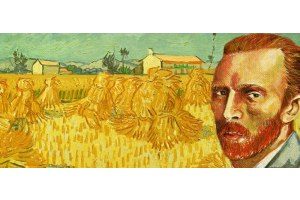We use cookies to offer you a better experience. For more information on how we use cookies you can read our Cookie and Privacy Policy.
What is a Chipset?
January 29, 2021

If you’ve done any research on motherboards or computer performance, you may have come across the term “chipset.” This essential PC component plays an important role in making everything work, but what does a chipset actually do in your computer? Learn more about this term and join the ranks of computer-savvy consumers who know what to look for when they shop.
Definition of a chipset
An electronic chipset manages the flow of data between components on a motherboard. It’s the traffic controller between the CPU, GPU, RAM, storage, and peripherals. Experts have referred to it as the “glue” of the motherboard. The chipset is basically the electronics on the motherboard that communicate with all the connected components.
Most importantly, the chipset determines compatibility between all of these other components. If any of the processors or memory cards don’t communicate with the chipset, they can’t send or receive information from the motherboard.
Today’s integrated chipsets live on the motherboard and allow components to communicate with each other through the motherboard from a centralized location. But in the past, there were smaller, individualized chips for each component.
You can imagine that it was quite confusing to have a chip for the CPU, a chip for RAM, and so on. As time went on, chip functionality consolidated into two main chipsets, the faster northbridge that connects directly to the CPU and memory, and the slower southbridge.
Some functions are now absorbed by the CPU completely. The remaining components, which need their own communication bridge to the motherboard, use smaller and more efficient chipsets.
Chipset vs motherboard
Some people use the term “chipset” interchangeably with “motherboard,” but they’re not the same thing. The chipset is a permanent fixture of the motherboard, but it must be compatible with the components or features you want to use. Since a chipset cannot be upgraded, the motherboard’s sockets need to fit your CPU and the chipset on the motherboard must work optimally with that CPU as well.
This is why it’s common to discuss chipset in relation to the motherboard when shopping. It's actually possible for a chipset to have capabilities greater than its paired motherboard, such as additional USB ports.
How to identify your PC’s chipset
When looking at the name of the motherboard, the chipset is the letter and number combination following the brand name. So, for an AMD 1st Gen Ryzen X300, the “X300” is the chipset.
You can also use your Device Manager to find it.
- Type "Device Manager" into the search bar in your Start Menu
- Click to expand "System Devices"
- Look for any of the following brand names: ALI, AMD, Intel®, NVIDIA®, VIA, or SIS
- The letter and number combo should be included in the chipset or motherboard listing
Why a computer chipset matters
The chipset determines important factors for how you compute, including expansion ability, compatibility, and overclocking. While not all will apply to your unique situation, it’s good to familiarize yourself with these functions. Here is how the chipset you choose impacts each factor:
1. Expansion and chipset lanes
If you want to expand your PC to enjoy better graphics, faster connectivity, or more memory, make sure your chipset supports it. There are only so many “lanes” on a chipset, usually between 8 and 40, and these lanes are two-way, wired connections that send data back and forth between things like a graphics card and the chipset (and then on to the motherboard).
Each component may take up many lanes, and some even take up 16 lanes at once. If your chipset doesn’t have room for everything you want to connect, you can forget about the expansion. You have to make sure that both the motherboard and the chipset have the room to make your setup work.
2. Compatibility
It can be tricky to determine if your PC is compatible with the graphics card or processor you want. If you like to do your own upgrades, it’s not as simple as just picking up the product all your friends are raving about and plugging it into the motherboard.
That’s because not all older motherboards support newer lane formats, such as PCIe® 4.0 compatibility. If they don’t, you can’t simply buy new components and trust they’ll work. Most motherboard manufacturers have compatibility charts to help you know for sure, like AMD’s chart for the B550 chipset.
3. Overclocking
Keep in mind that overclocking can void your manufacturer warranty, so do some research before you get started. If you decide to do it, the right (or wrong) chipset can be the difference between achieving those speeds you want and being disappointed.
Some chipsets simply won’t work, and others will only work after installing third-party firmware. Know what you’re getting into before you invest in a motherboard or CPU for the purpose of overclocking.
How to buy the best motherboard
Did all of this information make your shopping situation more difficult? We know it’s overwhelming to pick a motherboard based on a chipset alone, but it’s not usually necessary.
If you buy a pre-built HP gaming PC or business laptop, all your problems are solved for you. You only have to choose among a handful of compatible processors, graphics cards, and other add-ons, then trust that HP® will get the configuration just right.
Most of the newest gaming computers are built for the future of components. By choosing a 9th Generation Intel processor, for example, you’re setting yourself up for great performance for the next few years.
The only time you really need to do a deep dive into things like lanes or sockets is when you’re building your own PC or buying for a future expansion. In that case, it may be helpful to read reviews, but don’t put all your trust into other users. You’ll want to consult a PC expert or someone who installs motherboards for a living.
At a minimum, browsing for components on a site that lists parts by compatibility can help bolster your own research and save you from a costly mistake. If the compatibility chart doesn’t list it, chances are it’s not a good fit for your current build.