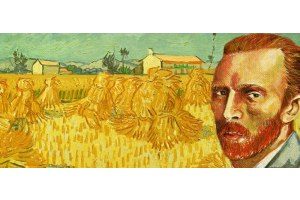We use cookies to offer you a better experience. For more information on how we use cookies you can read our Cookie and Privacy Policy.
What Can You Do with a USB Port Hub?
August 12, 2019
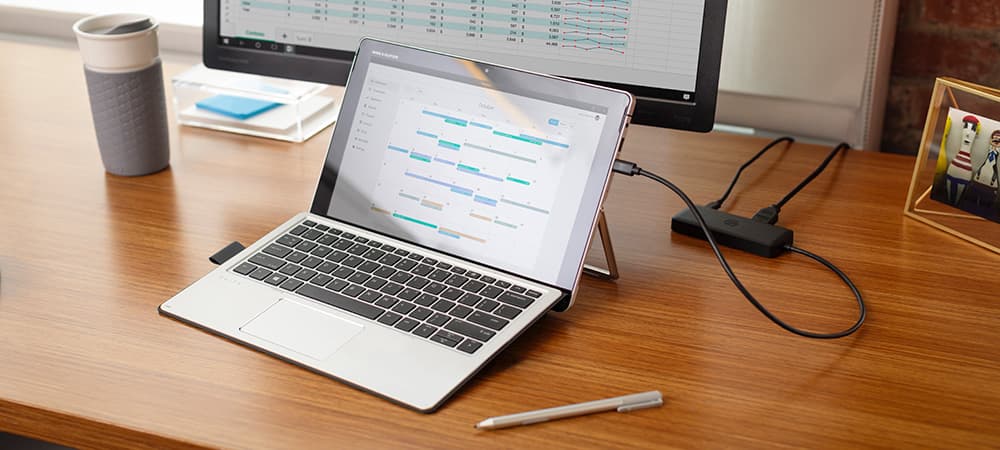
USB port hubs used to be very common computer accessories, but it seems as if fewer and fewer people are using them these days. That probably has something to do with the increasing popularity of wireless devices.
Nowadays, you aren’t required to connect keyboards, mice, printers, or speakers via USB - you can connect all those devices via Bluetooth. Even flash drives aren’t as popular as they once were because we’re now able to transfer large files via cloud computing.
But many PC users are still reliant on extraneous USB connections: creative professionals, business people, contractors, and gamers, just to name a few. These users may have up to four or five USB devices they need to plug into their computer at once (as they say: when it rains, it pours). For these users, a USB port hub may be an invaluable device.
Let’s discuss what a USB port hub does, and why it’s still a relevant and incredibly useful computer accessory.What does a USB port hub do?
A USB port hub is a small adapter that’s equipped with several extra USB ports. It’s an easy way to expand the number of available USB ports on your computer. USB hubs typically contain 3 to 7 extra ports.
If you have an HP laptop that has 3 built-in USB ports and you plug in a 7-port hub, you’ll have 9 total USB ports available on your laptop. Why not 10? The USB hub itself uses a USB port, and thus would take up one of your laptop’s original 3 USB slots.
Types of USB port hubs
There are two main types of USB port hubs: powered hubs and unpowered hubs.
Powered USB hubs
Powered USB hubs provide their own power supply for devices. Typically, when you connect a device to your computer via USB, the device draws upon your computer’s power to function.
Powered USB hubs come with their own power source and provide power for your connected devices so your computer doesn’t have to.
Powered hubs are great if you’re connecting USB devices that operate on higher voltages. These devices may include:
- Large external hard drives
- Printers
- Scanners
Both powered and unpowered port hubs plug into your computer via a single USB port. There’s only so much power that can be transferred through a single port, though. If you have several high-voltage devices connected to an unpowered hub, the hub will not be able to transfer enough power from your computer to power all those devices at once. It just can’t draw enough power through the single USB. There’s a good chance that one or more of the connected devices might not function properly.
Powered hubs alleviate this problem. Each device that’s connected to a powered port hub draws power from its own USB connection. As a result, one USB port doesn’t have to dispense power to multiple devices simultaneously. This is why powered hubs are crucial if you’re going to be connecting larger and more intensive hardware.
Unpowered USB hubs
Does that mean you should avoid unpowered USB hubs? Absolutely not. Unpowered hubs are perfect if you’re going to be connecting smaller devices, like:
- Keyboards
- Mice
- Smartphone chargers
- Flash drives
- Gamepads
Furthermore, unpowered hubs are more portable that powered hubs. Unpowered hubs are more compact and they don’t need to be plugged into a power outlet (which also means they don’t have the additional power cables that you have to lug around). They’re also a little more budget-friendly.
Comparing powered and unpowered USB hubs
Let’s compare the pros and cons of powered and unpowered USB port hubs.
Powered USB hubs
Pros
- Generate their own power
- Can power high-voltage devices
Cons
- Larger
- Need to be plugged in
- More expensive
Unpowered USB hub
Pros
- Compact and portable
- Don’t need to be plugged in
- Less expensive
Cons
- Can’t power high-voltage devices
- Typically have fewer ports than powered hubs
Hot swapping
Before we get into the uses of a USB hub, let’s take a quick look at one aspect that you want to keep in mind and you shop for a USB hub.
Hot swapping is when you’re able to unplug a device from the USB hub without having to power off your computer first. Nearly all laptops these days support hot swapping, but there are still many kinds of hubs and docking stations that don't.
Rest assured you’ll be able to hot-swap on all the USB hubs sold on the HP Store so you’ll be able to quickly and freely connect and disconnect devices.
What can I do with a USB port hub?
Let’s discuss a few useful ways in which you can use a USB port hub.
1. Set up a workstation
Workstation computers are equipped with high-powered hardware so they can handle processing-intensive applications, like 3D rendering and 4K editing. Digital artists usually have a slew of devices that they’ve got to attach to their computer, from scanners, to hard drives, to web cams, to other peripherals. If those devices connect via USB, then a USB port hub would be a useful device to have, especially if your workstation doesn’t have a large number of USB ports.
2. Improve a tight workspace
A USB port hub can help you better manage your USB connections in a tight workspace. Let’s say, for instance, that you have a lot of USB devices you need to connect to your desktop computer. If your tower desktop sits beneath your desk, it might be difficult to connect lots of USB devices to it - there’s not a whole lot of room down there. And the cords might not be long enough to reach, especially if most of the USB ports on your computer are located on the backside of your tower desktop.
With a USB port hub, you can provide more accessible ports for all the devices you need to connect.
3. Transfer files
You could benefit from a USB port hub if you need to transfer files between devices. Imagine that you go on a road trip with friends and you take a ton of photos on your camera. All your friends have portable hard drives that they’re ready to connect to your computer so you can share all the photos with them. With a USB port hub, you’d be able to connect all your friends’ USB hard drives at once and simultaneously transfer the photos to everyone.
Some USB port hubs even come with SD card slots, so you could transfer the photos directly from your port hub. You wouldn’t have to transfer them to your computer first.
4. Make mobile gaming easier
Some gamers prefer to play PC games on a gaming laptop rather than a tower desktop. And why not? On a gaming laptop, you can game while you’re traveling and you can more easily take your gaming rig to LAN parties.
Since laptops are smaller than gaming desktops, they usually don’t have as many USB ports. Not only can a USB hub give you more ports to connect peripherals (gaming mouse, gaming headset, etc.), but it can also give you more flexibility in how you connect your devices so you can avoid a cluttered gaming surface.
Port hubs from HP
We offer several great USB port hubs on the HP Store. We’ll review them to find the one that’s perfect for you.
1. IOGEAR HUB-C - USB-C to 4-Port USB-A Hub
The IOGEAR HUB-C is a USB hub that’s equipped with 4 extra USB ports. It’s a USB-C-based hub, so you must have a USB-C port on your computer in order to connect it. USB-C is currently the fastest iteration of USB and provides unbelievably fast transfer speeds, so if you’re in the market for a new laptop, you should consider getting a laptop with USB-C. Here are the specs:
- Connects to your computer via USB-C
- 4 USB 3.0 ports (backwards compatible with USB 2.0 and USB 1.1)
- Data transfer rate up to 5 Gbps
- Supports hot swapping
This is a great USB port hub for traveling because it’s extremely compact - you can fit it comfortably into the pocket of your laptop case. You also don’t need to plug it into an outlet, so it’s a good USB hub to take with you if you’re going someplace that won’t have a lot of power sources.
2. TP-LINK 7-port USB Hub with 2-port power charge ports
The TP-LINK 7-port USB hub is great for both travel and desktop use. Here are the specs:
- Connects to your computer via USB 3.0
- 7 USB 3.0 ports (backwards compatible with USB 2.0 and USB 1.1)
- 2 powered USB ports
- Data transfer rate up to 5Gbps
- Supports hot swapping
This is a wide, flat port hub that’s equipped with 7 USB ports on one side. It’s a good configuration because it’ll prevent cable clutter even if you have devices connected to all 7 ports. Because it’s so thin, you’ll have an easy time fitting this port hub on your desktop or in your laptop backpack.
This is a powered port hub, and it has two additional USB ports that can power your larger devices. If you plan to connect an external hard drive or printer to your port hub, then this might be the ideal model for you.
3. TP-LINK 4-port USB Hub
The TP-LINK 4-port hub is arguably the most travel-ready USB hub on our list due to its amazingly portable design. This port hub is remarkably small, but its specs are impressive:
- Connects to your computer via USB 3.0
- 4 USB 3.0 ports (backwards compatible with USB 2.0 and USB 1.1)
- Data transfer rate up to 5 Gbps
- Supports hot swapping
This is a great device to have if you’re going to be traveling with your laptop, since it’s small enough to fit into your laptop case, purse, or even pocket. It’s an unpowered hub, so it might not be ideal if you plan to connect more high-powered devices, but it should be able to handle flash drives, phone or tablet chargers, and external DVD drives, among other things. You should also be able to connect portable USB-based external drives without any problem.
4. Urban Factory Type-C Hub 3xUSB 2.0
Check out the specs for this 3-port USB hub by Urban Factory:
- Connects to your computer via USB-C
- 3 USB 2.0 ports
- Enables you to use older USB 2.0 devices
- Supports hot swapping
This USB hub runs a little wide for having only 3 ports, but you’ll also have the benefit of having a USB-C connection and it’s still thin enough to transport comfortably.
It’s important to note that this hub has USB 2.0 ports, and not USB 3.0 ports. It’s built especially for any user who has a newer computer with USB-C or USB 3.0 ports, but who has external devices or peripherals that connect via USB 2.0.
USB 2.0 is significantly slower than USB 3.0. Consider upgrading to new, budget-friendly peripherals that are built with USB 3.0. USB 3.0 devices are usually much faster and more responsive.
5. Urban Factory Type-C Hub 3xUSB 3.0
This Urban Factory Type-C hub is nearly the same port hub as the one previously listed. You’ll see that it has similar specs:
- Connects to your computer via USB-C
- 3 USB 3.0 ports
- Data transfer rate up to 5Gbps
- Supports hot swapping
The big difference is that this port hub is equipped with USB 3.0 ports instead of USB 2.0 ports. You’ll have a much faster data transfer on this port hub, which is significant if you plan on connecting external drives or flash drives and transferring information to or from your computer. USB 3.0 can transfer files much faster than USB 2.0 can, so opt for this port hub over the last one if you plan on using it for data transfer.
Summing it all up
If you’re frustrated that your computer doesn’t have enough USB ports, you don’t have to toss it out and shovel out money on a completely new one. Although you can find high-quality HP computers on the HP Store that have ample ports, there’s no need to upgrade just for that reason. Instead, get a port hub for your computer. Many port hubs are compact enough for travel, and they’ll enable you to connect all your devices even if you’re on-the-go.
About the Author: Zach Cabading is a contributing writer for HP® Tech Takes. Zach is a content creation specialist based in Southern California, and creates a variety of content for the tech industry.