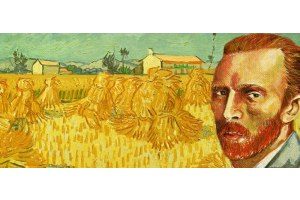We use cookies to offer you a better experience. For more information on how we use cookies you can read our Cookie and Privacy Policy.
How to Set Up the Best Lighting for Video Conferencing at Home
June 01, 2023

Video conferencing, particularly while working from home, unleashes a wealth of great benefits for productivity and quality of life. But one thing it hasn’t done is make us look better. Poor lighting in a video conferencing setup can make you look washed out, tired, uncaring, or even ill.
In the business world, looking sharp conveys professionalism and bandwidth, and it can even increase your confidence and earning potential. Since most of us are fed up with looking less than our best in an increasing barrage of conference calls, we’ve sourced top tips and gear backed by vloggers and other online video pros.
We’ll also give you a quick tutorial on setting up 3-way lighting for the most professional look on your video calls. Get ready to take a peek into the best lighting for video conferencing to help you look the part.
1. Fastest Zoom conference call setup: Sit facing a window
Normally, facing a window is an ergonomics no-no because the bright light outside puts undue strain on your eyes. But as long as your Zoom calls are a relatively small slice of your workday, you may find big benefits to flipping this rule on its head.
To look your best during Zoom and Microsoft Teams calls on a budget, sit facing a window. The indirect sunlight from a window fills in all the hard edges just like that picture-perfect “overcast day” photographers love. But outdoor light does vary, so your results will also change depending on the weather and the time of day.
As much as this video conference lighting tip will help, it probably won’t give you that professional executive look.
2. Cheapest flattering light for video: Replace regular lights with Daylight LED bulbs
The most budget-friendly way to improve your video conferencing look is to replace your lightbulbs. The goal here is to get consistent color temperature across all your light sources. So, make sure all your bulbs are of one stripe. Better yet, choose Daylight LED bulbs for maximum warmth and brightness.
Generally, you want light that fills the room and lights up the wall behind your head. You also want a light that illuminates your face and torso without harsh overhead lighting that can make you look washed out. You can solve both of these goals by fitting both your overhead light and your desk lamp with LED bulbs.
Find inexpensive LED bulbs like this 20-pack on Amazon, or for a little more control, spring for an app-controlled bulb you can tweak by color temperature or even color. Using LED bulbs helps a lot, but to get a real bang without a lot of buck, see tip #3 below.
3. Best computer camera lights: ring light or panel light

If you want to stand out like a world-class executive during Zoom calls, use a ring light or panel light. Panel and ring lights are favored by seasoned YouTubers, Twitch experts, and other video pros because they work. But you don’t need to have a career in video to justify the cost. They also tend to be a little bulky, so they’re not ideal for on-the-go calls.
BEST RING LIGHTS FOR VIDEO CONFERENCING
Ring lights are a mainstay for TikTok stars, YouTube pros, and other influencers who want to look their movie-star best. They put good lighting on your face, but they also highlight your eyes with a subtle, reflected ring of light around each pupil. They’ve been used for decades by videographers and cinematographers for beauty shots in TV shows, commercials, and movies. They can do the same for you when you use one as a light for Zoom calls.
1. ZAZE 10-inch ring light
For a great inexpensive ring light, check out this 10-inch ring light with stand and phone holder by ZAZE. It clamps your phone in the light’s center for phone video chats, and comes with an adjustable tripod and different light modes and brightness levels so you can really dial in your look.
2. Radiance Selfie ring light
Sometimes you’re hunting that ring-light look but you’re not chatting with your phone. Instead, you’re using a standout telecommuting laptop like the HP Spectre x360. If that’s you, look into a fan-favorite like the Radiance Selfie ring light. You can use it with phones or clip it onto your laptop. Even better, the cost is so low you’ll wonder why you didn’t do it months ago.
3. ESDDI 18-inch ring light
If you’re looking for something bigger and you don’t mind spending a bit more, see the ESDDI PLV-R432 18-inch ring light. It’s geared for smartphone use and you can set it to a range of color temperatures. It also comes with a fully adjustable stand, charger plug, and carrying bag for video conferencing on-the-go.
BEST PANEL LIGHTS FOR VIDEO CONFERENCING
Panel lights are flat light boards packed with multiple LEDs. Some come with suction cups or clips to make them easy to attach to a laptop. They’re compact and adjustable so you can toss them into a backpack or messenger bag. You can also tweak their color temperature and brightness for the perfect look.
1. Lume Cube video conference lighting kit
The Lume Cube is a great and fairly budget-friendly remote-work video conference lighting option. Its powerful, adjustable LED light comes with a softening diffuser to dodge the harsh look. Its color temp is also fully-adjustable and plays well with both desktop PCs and laptops.
2. Neewer portable LED lighting kit
If you’re a firm believer in high review scores, look into the Neewer LED light kit for video conferencing. This low-priced, USB-powered option comes with two lights and stands for an easy entry to professional 3-point lighting. It’s fully adjustable and dimmable, too, and you can use it on the floor or on your desktop.
3. Pixel G1 rechargeable LED light
For true portability and a sharp look, the PIXEL G1s RGB video light is hard to beat. This video conferencing light crosses over to the professional videography world and comes with a built-in 12W rechargeable battery for the serious remote worker. It’s fully-adjustable, but you’ll need to spring for a separate tripod or laptop mount to use it.
Dig into more work from home tools.
How to set up lighting for video conferencing
If you really want that C-suite look, consider going all-out for 3-point lighting. It’s an age-old technique photographers and videographers use to make their subjects look outstanding. It’s also a simple setup with one light for the room, one on the subject (you), and a backlight to add highlights from behind or the side.
This lighting setup zaps the shadows, fills in hard edges in your face, and adds depth and brightness to the room. The overall effect is like you’re speaking from inside a high-priced commercial, and it beats the standard dim, grainy look. To try it, clip a ring light to your laptop and use two panel lights for the room and backlights.
When to add a green screen
Using a green screen for video conferencing may sound challenging, but apps like Zoom and pre-fab green screen kits make it a breeze. You can also store them away quickly with minimal space. Zoom backgrounds are simple to change and can put you in front of a white wall, within a city skyscape, or even on the Millennium Falcon.
Switching backgrounds without a green screen can cause unwanted artifacts and glitches, so a popup screen can help. To get started, see the Corsair Elgato green screen MT, or the less expensive Neewer 5’ x 7’ collapsible background. You can even buy a can of chromakey green paint if you have a blank wall in your office.
Other ways to look great on Zoom
Looking crisp and professional isn’t just about your video conferencing lighting setup. You can read more about how to step up your virtual meeting game with our Step-by-Step Guide to Better Virtual Meetings. Here are some extra tips to stream for success.
1. USE FILTERS
Zoom, Microsoft Teams, and other teleconferencing platforms come with filters you can use to add a soft-focus effect or other touch-ups. For example, you can change your lighting digitally or add skin smoothing with Zoom filters.
2. FRAME YOUR SHOT
Camera placement matters. For the best framing, avoid looking like a tiny head at the bottom of a huge box. Adjust your laptop screen so your eyes are about one-third of the way up the screen, with your head and shoulders filling up about a third of the screen’s space. This keeps you looking great, professional, and proportional. (No giant nostrils, please.)
3. START WITH THE BEST GEAR
To look and sound your best, start with a laptop that’s designed with video conferencing in mind. HP‘s lineup of great laptops for video meetings includes the 15-inch HP Spectre x360 convertible laptop and the HP EliteBook x360 830 G7 notebook PC. These remote work powerhouses come with perks like available dual-array digital microphones, HP TrueVision HD IR cameras, and crystal-clear audio by Bang & Olufsen.
Summary
The best video conferencing lighting options are inexpensive and easy to use. A single laptop-mounted panel light or ring light can work wonders. But for that crisp executive look, it’s best to go all out for 3-point lighting and a green screen backdrop.
With a little experimentation, you can field Zoom and MS Teams calls like you’ve got your own production team. You can also find more tips to look your business best in our guides on How to Use Google Meet and How to Use Zoom for Remote Meetings.