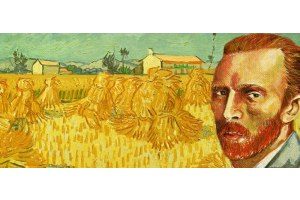We use cookies to offer you a better experience. For more information on how we use cookies you can read our Cookie and Privacy Policy.
Common Gaming Headset Problems and How to Fix Them

Whether you’re a lifelong gamer or enjoy the occasional battle with a few friends, having the right gear is important. Selecting a high-quality gaming headset can make a huge difference in the quality of your connection with your teammates.
While these headsets can greatly enhance your gaming experience, they can also interfere if you’re having trouble staying connected or actually picking up your voice and delivering it to your teammates.
If your headset is not working, there might be a simple fix that can get you back in the game before you know it. Here’s a closer look at a few common issues you might encounter.
Most common gaming headset problems
If you’ve had a gaming headset before, you know that over time, you’ll likely run into a few difficulties. One of the most common issues is losing connection, especially when using a wireless device. Another common issue is the microphone not working, which is often traced back to a connection issue.
Other common but more complicated issues include damage to the headset from things like water or excessive use. While all hope is not lost if this is an issue you’re facing, fixing these problems is typically more challenging.
With the rise in live gaming, it’s increasingly important to have a trustworthy headset or, at the very least, learn how to fix the headphones. The following sections outline the most common gaming headset problems and how to fix them.
Lost audio

One of the most common reasons your headphones are not working is a loss of audio. If you can’t hear anything through your headset, you can check a few things to resolve this issue. Most often, it’s a connection or compatibility issue, which means you might have an easy fix.
If you’re using wired headphones, make sure they’re plugged in and check to see if your PC or desktop recognizes them. Once you check that, you can do an audio test to ensure the sound comes through the headphones and not your device.
If you still have issues, you might need to check the audio driver and ensure it’s current. This might take some time if you need to re-install your driver, but it could fix the issue if it is outdated or not supporting your gaming headset.
A high-quality wired gaming headset that you can replace your old device with is the HyperX Cloud Alpha- Gaming Headset. It’s compatible with multiple devices, boasts memory foam around the earpieces, and delivers crisp and clear sound.

Cables and connections
If you spend many hours a week gaming and suddenly find your headset not working, you might have issues due to overuse. The cables that come with wired headsets can wear down over time and might require changing. If you have a wired headset, check the wire for any damage along the cord and the jacks.
Wires that have damage present can often get replaced by new ones. If you have a wireless headset, you’ll want to check your connection stability on your PC or desktop. When gaming on an HP laptop or desktop, you can always use HP Support Assistant to perform diagnostic tests. This will assess your connection speed and durability and explain why they might lag or have trouble connecting to your device.
When gaming on an Xbox or PlayStation, you’ll want to check the WiFi and Bluetooth settings to ensure they’re turned on and recognize the headset as a trusted device. These connections can be disrupted when you lose power, restart your devices, or disconnect and reconnect your headset.
Microphone stops working

Sometimes, your audio is working, and you can hear sound through the headset, but the microphone stops working. This can become a frustrating problem for those who often game with other players and have to communicate to accomplish tasks.
When this is the case, you might face a more difficult problem, and the process to fix them might take more time or even a replacement part. The first thing to check is the connections and ensure the speaker is fully intact and connected to the headset. Over time, that piece might wear out and require a replacement part.
If it’s still intact, you’ll want to check your laptop’s or desktop’s input connection and ensure the headset is recognized as your designated microphone. Once you’ve confirmed that, you can do a test run and ensure it’s picking up your voice.
Depending on the type of headset you’re using and how new they are, you might have to update your audio driver to fix the headphones. This update can bring your audio driver up to speed with new devices, such as a new-model headset which can restore the connection.
A reliable wireless headset option is the HyperX Cloud II Wireless Gaming Headset. The built-in microphone is adjustable and long-lasting. The aluminum frame can keep up with even the most active gamers, and the long battery life ensures you never lose connection in the middle of a battle.

Platform compatibility
Platform compatibility can play a large role in your headset not working. If you often wonder, “why are my headphones not working” one of the first things you should check is platform compatibility. While most HP headphones work with most platforms, there are some limitations.
Consoles like Xbox, PlayStation, Nintendo Switch, laptops, and desktops have different requirements for connecting to external devices. It’s a good idea to check the compatibility of the headphones before you buy them to ensure they’ll work with the device you plan on using them with.
If you’re trying to figure out how to fix your headphones and you’ve already tried troubleshooting other issues, you might want to look at the connection with the specific device you’re using. You can go to the device settings and ensure that the headset appears recognized and connected. You might have compatibility issues if you do this and still don’t see your headset.
You can check the headset and gaming console compatibility by reading the user manual or conducting a quick online search. If you’re in the market for a new headset, choosing a pair like the HyperX Cloud Stinger Core from HP is a fantastic option since they’re compatible with most devices.

Water or humidity damage

Just like any other electronic device, gaming headsets can obtain serious damage when exposed to water. Sometimes, even the most careful gamers might accidentally place their headset in a puddle of condensation or spill their drink on the headphones.
Even a quick clean-up can lead to prolonged internal water damage and should be addressed immediately. You might have water damage in your gaming headset if your headset constantly connects and disconnects, sounds fuzzy, and when the microphone is spotty or cuts out frequently.
If you catch the problem quickly enough, you could salvage all or most of the headset and continue using it. To address water damage, you’ll first want to dry off any wet external parts, then remove components like the earpieces and the padding around them. Water often gets stuck in these areas, and gently drying off these parts could resolve the issue.
You might have to disassemble the headset for larger spills or prolonged water exposure. Refer to your specific user guide to properly do this, and then gently remove and dry any water you find within the headphones.
Another thing to remember is humidity damage, which can occur if you keep your headset in an outdoor area or a room like a garage. A build-up of humidity damage can lead to the same issues as water damage, so it’s a good idea to keep your gaming headset stored in a space like a bedroom or office when not in use.

Gamers who specifically use Xbox and find themselves with a water-damaged headset might enjoy the HyperX CloudX Flight Headset, which is an official Xbox-licensed headset. It has a detachable mic and boasts earpiece controls for easy volume control.
SUMMARY
Figuring out how to fix headphones when they’re not working shouldn’t slow you down from your favorite game. While some headsets stop working due to overuse, the most common issues are things you can fix.
The issues above are the most common gaming headset problems and can often be fixed after some troubleshooting. It’s important to remember that as new devices and consoles are released, some of the older headsets might not be supported any longer, which could cause connection issues.
Of course, you can also rely on the HP Support Assistant when gaming on your HP laptop or desktop. Running a diagnostic test to see what the issue is can save you time and frustration, and if you run into problems with the headset itself within the first year, you can use the limited warranty that comes with most HP devices.
ABOUT THE AUTHOR
Jessica Childres is a contributing writer for HP Tech Takes. She is a former PE teacher and currently lives in Panama City, Florida with her husband and two dogs. She loves reading, writing, and spending time on the beach.