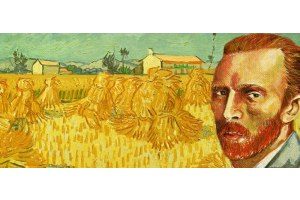We use cookies to offer you a better experience. For more information on how we use cookies you can read our Cookie and Privacy Policy.
How to Edit Videos on Windows PCs
February 27, 2023

Whether you enjoy making music videos, slideshows, or video presentations for work, it’s important to know the power and depth of Video Editor. It’s a multi-faceted tool that allows you to customize each project and enhance creativity.
Video editing made easy
The easy-to-use software gives you the power to add text, change the duration of each clip, and even use filters to change the way your video looks. You can start from scratch or even use a template to get some inspiration for the next big project.
Adding your own photos and videos is easy with the drag-and-drop storyboard feature, allowing you to make personal and meaningful videos. Once you’ve completed your masterpiece, you can save it to your device, export a copy, or even duplicate the project and save a backup copy.
How to edit your videos using Video Editor on Windows PCs
Video Editor is a fantastic tool for crafting digital videos and slideshows. Paired with powerful devices such as the HP ENVY All-in-One 34-c1045t, creating personalized projects you’ll cherish for years to come is a breeze. The enhanced graphics and large screen on this HP ENVY All-in-One PC help you catch every detail and get a clear view of your projects.

Whether you’re using a large desktop or the portable HP ENVY 16-inch Laptop, you can create a personal masterpiece by following these easy editing steps.

LAUNCH VIDEO EDITOR
Once you’re ready to start a new video or edit an existing project, simply search for the editing app in the search bar to start. You can even pin this app to the taskbar to easily and quickly access your projects while working in other tabs.
Launching the app brings you to a sleek homepage that lays out your existing projects and gives you the option to start a new one.
SELECT AN EXISTING PROJECT OR START A NEW ONE
Once you’ve launched the app, you can select an existing project to edit by clicking on one from your library. Once you’ve chosen one of your projects, you can jump right back in where you left off, or go to the beginning of your storyboard to start back from the beginning.
When you find some inspiration and are ready to start a new project, you can select “New Video Project” to begin creating.
ADD MEDIA FILES
Whether you’ve started a new video or you’re working on an existing one, you can add pictures, video clips, or even web media to your projects. Adding media files is easy, as they can come straight from your devices like the OMEN 45L Gaming Desktop GT22-0450t, or find media files from the internet.

Once you choose your pictures, clips, or files, you can arrange the order and duration of each on the storyboard. As you’re editing, you can rearrange the files or change the timing of each to perfect your project.
Learning how to edit videos on Windows is easy with the OMEN 45L Gaming Desktop GT22-0450t, which provides users with an excellent graphics card and advanced processor, bringing your photos and videos to life.
Advanced HP laptops and desktops with bright and clear screens help users maintain accuracy when trimming videos or grouping photos, keeping the editing process easy and smooth.
ADD EFFECTS AND TEXT
With your pictures and clips in place, you can start adding effects like text, special effects, and filters. These personalized effects allow you to put your personal stamp on each project. When editing clips on your PC, you can choose the effects section to take your projects to the next level.
Adding text is a great way to narrate the video or add meaningful words to accompany your music. You can choose the size and placement of the text for increased customization.
You can also rotate your photos to ensure they’re all in portrait mode or keep them tilted for a fun and playful effect. Once you’ve selected your desired text and photo rotation, you can add filters like black and white to enhance your projects.
This video editing stage allows you to play around with various features that can easily stir inspiration as you’re working. With the undo button, you can confidently play around and try multiple features until you find the ones you like.
EDIT THE STORYBOARD
When you’re editing a video on a PC, you can go back to the storyboard to make changes and tweaks to your project as you work. Once you’ve entered the clips, photos, and media that you like, you can change things like the text font and even the motion of the clips.
To change the font, simply highlight your desired text and choose from a list of provided fonts on the side of the screen. You can select one that best represents the theme or mood of your project for a truly cohesive experience.
If you want to add flair to the video, you can choose to have each clip enter the screen with a different motion. You can choose to have one clip slide in from the top of the screen, and the next clip enter from the side. You can even choose a circular motion or a bold option if you want to add some flair to the video.
There are multiple motions to choose from, allowing you to create the best combintaiton for your current project.
3D EFFECTS
Adding 3D effects to your video projects is a breeze when you learn how to edit an mp4 video in Windows. You can bring your media to life with multiple options, including importing your own 3D image or searching from the provided library.
Using the HP ZBook Studio 16 inch G9 Mobile Workstation makes this process easier with a large screen, 16GB memory, and integrated Intel® Iris® Xe Graphics. With a clear and bright display, you can rest assured that you get the best picture as you edit your videos and input your unique 3D effects.

Once you choose the effects that will take your project to the next level, you can drag them to a specific location on the screen or along the storyboard. Either place them at a certain time stamp and let them exit the screen with the current clip, or anchor them to a specific location to keep the effect on the screen for a specified amount of time.
Between the drag-and-drop feature and the 3D library, you have the power to integrate a unique element that will take your video to the next level and give it a unique aspect that your viewers will love.
ADDING MUSIC
Once your images, clips, and special effects are in place, you can add music to tie everything together. Adding music or background sounds to your video can enhance the viewing experience and create an emotional connection to the project.
Choose from the music library in the Video Editor or import your own songs for a personal touch. After picking out the music, you can customize the video to sync with the beat of the song, or you can keep your customized timeline from your existing storyboard.
You can also incorporate sound effects to accompany your photos or clips if you don’t want a song or background music. The music and sound editing stage is fully customizable, allowing you to choose the best options for each of your projects.
SAVING AND PUBLISHING
When you’re ready to save and publish your masterpiece, you’ll select “Finish video” and have the option to export the video to your device. You can choose the quality of the final product during this stage, which allows you to save storage space if needed.
At this stage, you can duplicate the project to use as a template, back up your project, and save the current changes. If you use multiple devices or want to invite a collaborator, you can do so in this stage as well.
Always save your changes before exiting the app and either export or back up your projects if you plan to view or edit them on different devices.
SUMMARY
Learning how to edit videos on Windows is a fun process with the Video Editor app. The customization and content library provide you with the necessary tools to turn your inspiration into a true piece of art.
Used in tandem with HP desktops and laptops, the video editing software can enhance existing projects and give you the confidence to create new ones.
You have the freedom to try new things and make fully personalized projects that you're proud to share with your viewers. With Video Editor, the possibilities are endless.