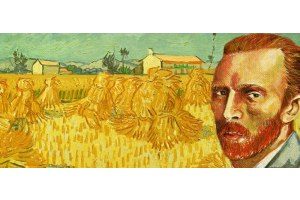We use cookies to offer you a better experience. For more information on how we use cookies you can read our Cookie and Privacy Policy.
How to Clean Up Your Windows Registry for a Faster PC
January 18, 2023
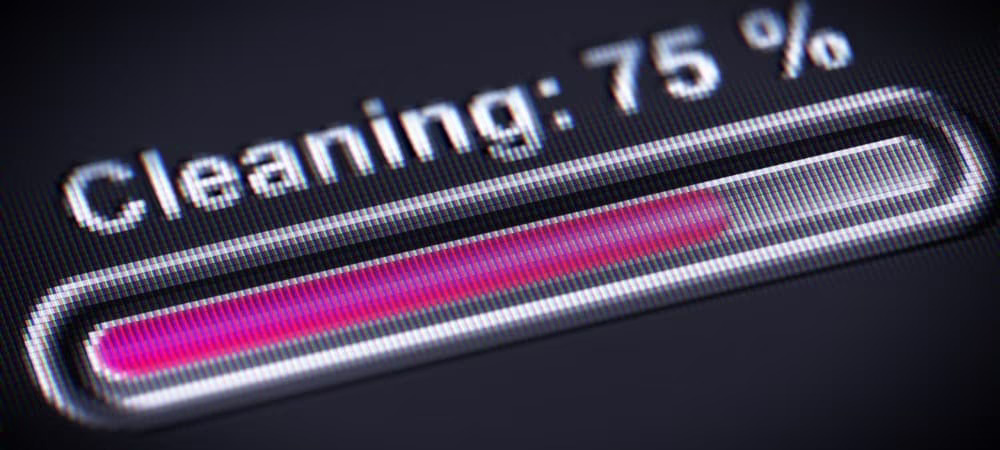
Introduction
The Windows Registry is a vital part of your computer, holding the computer's configuration parameters, settings for hardware devices, and details of all the software installed on the computer. In addition, the registry tells the computer the installed location of the user’s programs, what version they are, how and when each program runs, and other information necessary for the program to run correctly.
Therefore, maintaining the integrity of the Windows Registry is essential. Making a change can have significant consequences, from a hardware device such as the hard disk or the display screen creasing to work to a software program failing to run.
What is Registry Cleaning?
A registry clean up is the process of conducting a Windows Registry scan to identify redundant configuration settings associated with hardware or software that is no longer part of the computer system. A tool that undertakes this registry checker function, looking at registry entries, is known as a registry cleaner.
Replacing a hardware device such as a disk drive or a printer can leave configuration settings for the old replaced device that the user no longer needs. Similarly, uninstalling a software program can leave behind the configuration settings for the removed program under some circumstances.
Registry issues commonly occur when a user removes a computer program by simply deleting the program files from the computer storage rather than using the official uninstaller programs provided.
The uninstall process deletes the files and carefully removes the configuration settings from the Windows Registry. However, how well it does, depends on the program's quality. While well-developed programs will successfully remove all traces without adversely affecting the computer or leaving behind artefacts, some less well-developed programs such as free low-quality games can leave behind traces in the registry and files on disk.
Over time, the accumulative effect of these unwanted registry entries and redundant files can impact computer performance.
Is Registry Cleaning Necessary?
Redundant registry settings were a problem with older versions of Windows, such as Windows Vista and Windows XP. The unnecessary configuration settings consume computer resources, leading to slower operations and wasted storage space—the greater the number of redundant settings, the bigger the problem.
Redundant registry settings could also lead to erroneous or unexpected computer behaviour if they interfered with necessary registry settings.
Therefore, older versions of windows needed periodic checks of the Windows Registry to identify and remove redundant registry settings and spot any potential conflicts.
However, the latest Windows versions do not suffer from these issues. This explains why Windows has never included a registry clean up application alongside the other utilities it provides, such as the disk clean up tool and program uninstall facility. You can find out more about the registry on Microsoft’s website here.
Tips for a Faster PC
REMOVE UNWANTED PROGRAMS
Getting rid of unused and unnecessary programs can free up memory and improve computer performance. New computers regularly come with trial software versions such as games, utilities and anti-virus packages that the user never uses.
These unused and unwanted programs will often consume processor resources by periodically checking for updates, even if you never use the programs. Uninstalling all unused and unwanted programs is straightforward and frees up processor resources for the programs you use.
CHECK START-UP PROGRAMS
Some programs will automatically start as part of the computer start-up, so they are ready and waiting as soon as the computer is operating. While this is convenient for regularly used programs and essential for applications such as security products, too many programs all starting simultaneously can significantly slow down the start-up process.
Therefore, it's always worth checking which programs automatically start and seeing if they are all necessary. Often installing a new program will add it to the start list, even if that's not how you intend to use it.
CHECK PROGRAM CONFIGURATIONS
Some computer programs perform regular functions such as checking for updates, creating search indexes, synchronising data between locations, or downloading updates. Users can improve computer performance by either reducing the periods of such checks or disabling them all together and manually performing the checks on-demand after any other more critical tasks.
PERFORMANCE SETTINGS
Many computers have options to balance performance against various factors such as energy usage, battery life and processor temperature. Often users can improve computer speed by adjusting the available settings at the expense of reducing battery life or consuming more energy, potentially reducing the overall life of the computer processor.
ENSURE SUFFICIENT STORAGE
Computers rely on dynamic storage to hold information associated with their current tasks and static storage for storing data needed even after switching off the computer. Dynamic storage is typically in RAM chips, while static storage generally is in hard disk drives, usually magnetic disks or solid-state devices.
When either storage runs low on spare space, the computer's performance will struggle. Conversely, adding extra RAM or increasing hard disc size can lead to performance improvements, changing existing storage devices to more advanced alternatives with faster access times.
STORAGE CLEANING
Computer programs regularly save temporary files to storage as part of their operations but may never delete them. The temporary files consume storage space, and some can be very large, particularly those created by operating system updates or downloading programs and data from the internet.
As the storage space fills up, any programs looking to access the storage take longer to find data to retrieve or spare room to use, slowing things down. Regular clean up checks to delete temporary files or unwanted data can improve computer performance.
It's also worth moving infrequently accessed files such as videos and photographs out of the computer's internal storage and onto an external device or a cloud-based solution to free up space.
OPTIMISE SECURITY SOFTWARE
Security software continuously runs in the background, scanning for malware and other suspicious activities. Not all solutions are equal; some can consume significantly more computer resources to do their job and cause a frustrating slowdown of your computer's responsiveness. Choosing the best security software and ensuring it has the correct configurations can significantly impact computer performance.
Registry Cleaner Tools
The internet is full of free-to-use utilities that offer registry cleaning and disk clean up functions to improve computer performance. Before hitting the download button, stop and think if I need this tool and know it will do what it claims to do. Also, free tools often deliver spyware or even malware onto the user's computer.
Many utilities claim to offer registry clean up services in return for a licence fee. While paid software is less likely to load your computer with malware, you need to research carefully if the tool will deliver performance improvements that Window's built-in utilities couldn't obtain.
Be cautious if you decide to try a premium registry cleaner tool to see if it delivers the performance improvement you seek. Changes to the registry can lead to unintended and adverse consequences ranging from the occasional error message in a program to a full-blown blue screen of death. Create a comprehensive backup before making any registry changes so that you can recover if it does all go wrong.
Post-Hacking Registry Repair
Malware infection will often impact the windows registry as part of the damage it causes, leaving behind the means for reinfection should the user manually delete the virus program. This is why any post-hack restoration of your computer needs to follow a comprehensive disinfection process that not just deletes the malware but restores the computer to a pre-infection state. This includes undoing changes to the Windows Registry.
The security software solution you use to detect and remove malware should automatically fix the Windows Registry. Alternatively, you can try using the Windows inbuilt System File Checker (SFC) and Deployment Imaging and Servicing Management (DISM) utilities to find and resolve issues that affect computer performance.
The most thorough but time-consuming option to guarantee the malware has not corrupted or altered the Windows Registry is a complete reinstallation of the operating system and then restoring the computer from a backup that pre-dates the malware infection.
Summary
We cannot overstate how the Windows Registry is essential to your computer, so Windows should ideally manage all changes to prevent unintended damage. However, in almost all cases, computer performance will be unaffected by registry issues for the latest Windows versions. This is why Microsoft doesn't endorse any registry cleaner for Windows 10 or 11.
Instead, look at cleaning up storage, removing unnecessary programs, manage how and when your necessary programs run. If performance is still an issue, the next step is investing in more or faster storage, either dynamic RAM or static hard drive.