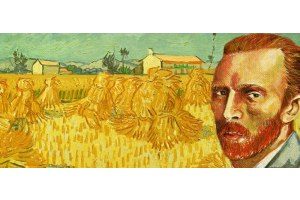We use cookies to offer you a better experience. For more information on how we use cookies you can read our Cookie and Privacy Policy.
How to Change or Disable Startup Programs in Windows 10

Optimizing your computer's performance includes closing unused applications and perhaps even preventing them from automatically launching upon Windows 10 PC startup. While this is only one way to speed up your computer's boot time, it is highly effective and easy to do...once you know how.
Watch our video tutorial below and follow the steps for changing Windows 10 startup program settings.
Video transription:
This video shows how to disable programs that run in the background in Windows. These background programs can prevent HP software from loading or installing correctly.
1. Type “msconfig.exe” in the search bar, then select System Configuration from the results list
2. Windows might ask you to confirm if you want to open the program or allow changes to be made to your computer
3. Click “Run”, “Continue”, or “Yes” to continue the installation
4. In the system configuration Windows, click the General tab
5. Click the box to select “Selective Startup”
6. Then click the box next to “Load startup items” to remove the checkmark
7. Click the “Services” tab
8. Click the “Hide all Microsoft services” checkbox, then click “Disable all”
9. Note: Do not disable any Microsoft services
10. Click “Apply”, then click “OK”
11. If prompted, click “Restart" or restart your computer from the Start menu
12. When Windows restarts, a System Configuration Utility message displays
13. Select the “Don’t show this message again” checkbox, then click “OK”
14. All background programs are disabled
You can find additional helpful videos at HP.com/SupportVideos and on our YouTube channel, YouTube.com/HowTo4U.
Related PC improvement articles:
- 7 Ways Intel Optane Speeds Up HP PCs
- How Much RAM Do I Need in My Laptop?
- What is the Longest Lasting HP Laptop?
- How to Monitor Your Computer's Performance
- What is Processor Speed and Why Does It Matter?
- PC Upgrade Guide: Which Components to Upgrade and When
Article reposted with permission from HP Tech Takes