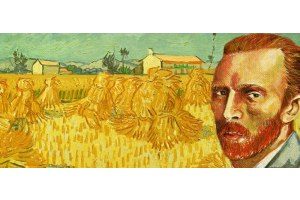We use cookies to offer you a better experience. For more information on how we use cookies you can read our Cookie and Privacy Policy.
Maintaining Your Laptop: A Student's Guide to Tech Hygiene

Regular laptop maintenance is integral to long-term care. Failing to properly clean one’s digital devices only shortens its lifespan. If you want all your electronic devices to last as long as possible, then practicing excellent tech hygiene is a must.
Keep in mind, cleanliness practices aren't the only habit you should develop. Computer cleaning is more than maintaining a pristine surface. A laptop in good health is one that's cleaned inside and out. Computer maintenance is important for the hardware and software. Neglecting one aspect over the other will negatively affect laptop performance.
Quick tips to remember are spot-free screen cleanings, disinfecting the keyboard, battery care, laptop software updates, and excellent security measures. Here are more details on why laptop cleaning ensures optimum performance and longevity of your computer.
Keep it clean

Cleaning your laptop involves more than just running a dry cloth over the screen and keyboard. It’s especially important for a portable digital device. Sure, a stationary desktop may collect a lot of dust, but a laptop is often exposed to more germs and allergens. It’s not hard to imagine because laptops typically get used more often and are technically travel-size computers.
More exposure to the elements is also more noticeable. No one wants dirt and grime on their electronics. Constantly touching surfaces covered in germs and allergens increases the chances of getting sick too. That’s another reason why disinfecting your laptop, tablet, and smartphone is so important.
CLEAR DISPLAY
Clean means your laptop is disinfected and completely dust and smudge-free. If you notice dust on the screen, it’s time to break out the air compressor can. It's like cleaning your desk, locker, or workspace, if you can see the dust, it’s too much. An air compressor can is all you need to remove that light buildup.
If you notice smudges after blowing away the dust, use a streak-free sanitizing wipe or spot-free spray and paper towel. If the laptop has multiple users, it’s a good idea to wipe any touch screens or touchpads between users. That decreases the chances of spreading germs.
FAST KEYS
Do your keys ever stick? Is there a delay in keystrokes? Eating and drinking around your laptop does make it dirty. Crumbs can get lodged in the keys, and liquids can make the keys sticky, not to mention damage the internal workings.
Of course, even if you avoid consuming foods and beverages around your laptop, debris can still build up in and on the keyboard. Clear it away using an air can compressor.
It’s a good habit to wash your hands before and after working on your computer. Dirt and oils from your hands and wrists can transfer. Eventually, it could build up and take longer to clean. When wiping down the keyboard, make sure the laptop is off. Also, avoid being too rough because that can affect the keys' responsiveness. Use a steady, but gentle touch when wiping the keyboard and screen.
Remember good battery maintenance
For optimal battery life, don’t forget to maintain it. It’s normal for the laptop battery to slowly lose performance power over time. Still, taking preventative measures will give you that long-lasting battery life.
Properly charging your laptop battery will keep your laptop operating at peak performance. However, avoid letting your battery drop to zero or leaving your laptop plugged in for too long. Also, turn off the WiFi and Bluetooth when they aren’t in use. When the power is low, make it a habit of using battery save mode, and lower your volume and screen brightness.
Preventing your laptop from overheating is important as well. Keep your laptop away from extreme environmental and weather conditions. Laptops are durable and can usually operate in temperatures of anywhere between 50° to 90° Fahrenheit. But, don’t leave it out in the heat or freezing cold. It’s not a good idea to use it in an enclosed room that is too humid, hot, or cold either.
Software updates are routine
When your computer screen is displaying a reminder, don’t ignore it. If that pop-up notification has something to do with software updates, it’s best to follow through with the alert. These updates can prevent bugs from harming your device and even fix bugs before they happen.
Software updates help keep your operating system performing well while also ensuring protection. These updates keep everything, from new features and unique screen displays to security programs and apps, running smoothly. This applies to all electronic devices, especially those exposed to external programs and the internet. Laptops need regular software updates to run their best.
Organize files and software

It’s important to keep the software as maintained as the hardware. The exterior could look shiny and inviting because you use best cleaning practices, but the internals may not be operating so well.
Have you ever gotten the dreaded “low memory” or “low storage space” notification? If the keystrokes aren't registering or they're delayed, it could be a memory issue.
Not all laptops offer massive storage. That’s why it’s recommended that students and professionals invest in laptops and computers that have high storage capacity. If that’s not the case and you have a standard laptop that provides anywhere from 160GB to 500GB, organizing files and software is integral for optimal systems performance.
REMOVE WHAT YOU DON’T USE
It’s common for computers to have folders and apps that users forget about. Old files, photos, videos, games, and so on need attention too. Unnecessary files, applications, and software programs that you don’t use are only taking up much-needed space. Get rid of them.
If you’re the type of person that needs reminders, simply use the computer calendar to set up a monthly notification to uninstall unused, unwanted files, software programs, and apps.
CLEAR OUT THE TRASH FOLDER
Putting a file in the trash doesn’t completely remove it. That’s because the purpose of a trash folder was to provide temporary storage for files that users want to set aside for possible deletion. Have you ever permanently deleted something and come to regret it? The trash is a handy tool, but once it’s too full, it will consume a large amount of storage space on your computer.
Moving files to the trash isn’t enough to clear the space. You have to manually go into the trash folder and clear that out too. Once you do that, the file is permanently erased.
Cybersecurity measures
As the increase in AI tools and advancing technology continues, so too does the need for cybersecurity and data protection. Cyberattacks and data breaches are on the rise as bad actors maximize their tech-savvy skill sets using AI hacks.
Statistics show 1 in 3 homes that use computers get hacked or infected with harmful software. Most people, regardless of their computer usage, agree that cybersecurity awareness and implementation are necessary in schools and the workplace. Did you know that over half a million social media accounts get hacked every single day?
Conducting regular system scans, using reliable antivirus software, and backing up your data reduces the chances of security risks. Following all cybersecurity measures is common sense tech safety.
HP'S SUPPORT AND MAINTENANCE FEATURES
Whether it’s a laptop for school or a personal computer, there’s expert troubleshooting support for any issues you face. Take advantage of HP’s around-the-clock support network.
There, you can chat with a virtual assistant, check on warranty status, download drivers, and more. Have a problem with booting up your PC? Are you experiencing touch screen issues or audio failures? Whatever the technical issue with your HP device, HP computer support can help resolve them.
SUMMARY
With a clean laptop and up-to-date software, your PC will run with efficiency and last far beyond the school year. This guide provides key practices in tech hygiene for laptops, desktops, and related computer equipment.
A clear and clean computer display reduces eye strain. Debris-free vents and speakers allow better airflow and audio projection. Clean keyboards keep keystrokes quick and easier to register. Software and file organization maintains memory capacity and keeps your laptop running smoothly. Cybersecurity measures provide a much-needed layer of privacy and data protection.
These are all key factors in tech hygiene. So much can go wrong if you fail to maintain your electronics. Have peace of mind and remember that all the benefits of practicing tech hygiene are well worth the effort.
ABOUT THE AUTHOR
Anna-Marie Brittain is a contributing writer for HP Tech Takes. Her experience includes writing for small businesses and non-profit organizations. The various niches she creates content for include emerging technologies, law, health, and nutrition.
Article reposted with permission from HP Tech Takes https://www.hp.com/us-en/shop/tech-takes/guide-laptop-hygiene-for-students