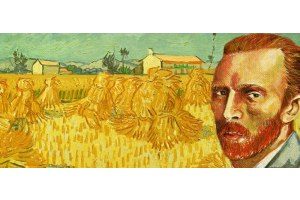We use cookies to offer you a better experience. For more information on how we use cookies you can read our Cookie and Privacy Policy.
Difference Between Computer Memory vs. Storage
April 27, 2022
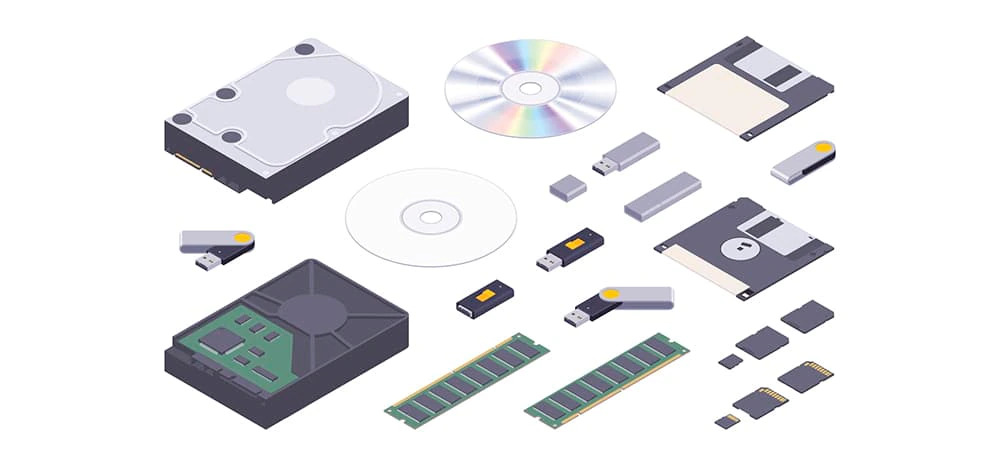
When it’s time to buy a computer or upgrade your existing PC, it’s easy to get confused by the terms memory and storage and believe they’re synonymous. However, it’s vital to understand the difference between memory and storage when you’re prioritizing which components to focus on.
When it’s time to think about storage vs memory, you need to know how each component works and which one is more important for how you use your PC.
What is memory?
Memory, also known as random access memory (RAM), is a PC component that stores data while the computer runs. This data can be anything from a Word document to a website you're browsing right now. When your computer needs to access this data, it does so quickly and easily from its memory.
The more memory you have, the more files your computer can store and access at once. This is why it's important to have enough memory if you plan to multitask, run resource-intensive programs like AutoCAD® and certain games, or if you have a large number of files on your computer.
What is storage?
Storage is where data is permanently kept on your computer. When you install a program, for example, your computer copies the program's files from the installation disc or downloaded install file to your storage.
Your computer also uses storage to save your documents, photos, music, and videos. Your storage capacity determines how many files you can save on your computer.
How is memory different from storage?
Memory and storage are often confused with each other, but they’re actually quite different.
MEMORY

Memory is what your computer uses to store data temporarily, while storage is where you save files permanently.
When you save a file, it's copied from the memory onto the storage drive. This is why your computer seems to run slower when it's low on memory; it has to pull data from the storage drive in order to use it. To free up some memory, try closing unused applications or deleting temporary files.
STORAGE

Storage, on the other hand, is permanent and holds all of your files, whether you’re using them now or not. That's why most people consider storage to be synonymous with the hard drive. When you save a file, it's actually stored on your computer's storage drive.
You can choose from internal or external storage, which you cannot do with RAM. Internal storage is part of the computer's hardware, while external storage is a separate device that plugs into the computer.
Your PC also uses storage to hold temporary files while your computer performs tasks. For example, if you're editing a photo and the software needs more memory to continue working, it'll place the photo on your storage drive until you’re finished editing.
Do you need both memory and storage?
Your computer needs both memory and storage to run properly. However, when it comes to choosing between memory and storage during an upgrade, your choice really depends on what you need your device to do.
If you plan to run a lot of programs and need more space for temporary files, you'll need more memory. If you just need a place to store software, games, files, etc., you should focus more on storage.
While you do not need much internal storage for your computer to run, you do need memory to access your operating system, software, and data. This is why it is important to have an adequate amount of memory relative to the available storage on your computer.
How to check memory on PC
Finding out how much RAM you have is very important for assessing the health of your PC. To assess how much working memory is available, run tasks such as your web browser, or any programs or games you frequently run. Next, take the following steps:
- Press Ctrl+Shift+Esc at once to open up the Windows Task Manager.
- With Windows Task Manager open, click on the Performance tab.
- Open the Memory sidebar.
The Memory sidebar will display a graph of your current memory usage, as well as your PC’s available memory. This will show you how much RAM your PC uses to perform basic tasks, like web browsing and more complex tasks like gaming or photo and video editing.
To get a quick snapshot of how much RAM you have total on your PC:
- Navigate to your PC's Settings.
- Click through to System and About to pull up your PC's specs.
This will show you both your installed RAM and usable RAM. Note that Windows will use some of your existing RAM.
How to check memory on Mac
Mac users can check out their RAM usage by using the Activity Monitor, which is similar to the Windows Task Manager on PC.
- First, press Command+Space to open the Spotlight internal search engine.
- Type in "Activity Monitor" to open the application.
- After you open Activity Monitor, tab over to Memory at the top of the application.
- At the bottom of the screen, you can then see how much RAM you are currently using and how much is available.
At this point, you want to make sure you have some available RAM relative to how much RAM you are using. You can also do a basic check on your memory on Mac by clicking on the Apple symbol on the top left corner of your screen. Open the menu and click on “About This Mac.” This will show you how much RAM you have installed on your Mac.
How to check storage on PC
Knowing how much storage you have on your PC is important, particularly if you want to free up space to install additional programs or download new games. To check your available storage:
- Press Win+E to pull up the File Explorer application.
- Scroll down the left sidebar and select Choose This PC.
- A screen will appear that shows your Local Disk (C:) drive and any secondary hard drives.
- Click through to the Local Disk to see how much storage is available and its total storage capacity.
How to check storage on Mac
Checking the storage on your Mac is the same as checking your memory.
- Click on the Apple symbol in the top left corner of the screen.
- Select the “About This Mac” option in the menu.
- Tab over to Storage to see the available storage on your hard drive. You’ll see a visualized breakdown that color codes the types of files taking up the most space.
How much memory and storage do you need?

Memory and storage are both important components of a computer, and the amount that you need depends on your usage.
CASUAL USERS
If you use your PC for more basic tasks, you'll want at least 4GB of RAM and 256GB of storage. This will allow you to install a number of programs and multitask – browse the web and listen to music, for example – without creating any bottlenecks.
PROFESSIONAL USERS
Do you use your PC for work tasks? If so, it should have at least 8GB of RAM and 500GB to 1TB of storage. This will allow you to run professional applications, easily stream video calls, and edit photos or videos. You may even be able to play some newer games at medium graphics settings without any stuttering or framerate issues.
POWER USERS
For power users who play the latest games or do graphic design or 3D modeling, your PC should have at least 16GB of RAM and between 1TB and 2TB of storage. This will allow you to run applications and games at the highest settings without any tech headaches.
How to improve your computer's memory and storage
If you're running low on storage space, there are a few ways to free up some room. One is to delete old files you no longer need. Another is to move your photos, music, and videos to an external hard drive. You can also compress large files or delete unused programs from your computer.
If you're looking to improve your computer's memory, you have a few options. You can start by closing out some of the programs you aren't using – and yes, this applies to all those tabs open in your browser. Another option is to buy more memory for your computer, which may require professional assistance to install.
Summary
While the two terms may seem similar at first glance, computer memory and storage couldn’t be more different. Your computer uses its memory to run programs, and it uses storage to save your files, programs, and other data. You need both memory and storage to use a computer, but how much you need depends on how you use your PC.
About the Author: Daniel Horowitz is a contributing writer for HP Tech Takes. Daniel is a New York-based author and has written for publications such as USA Today, Digital Trends, Unwinnable Magazine, and many other media outlets.
Article reposted with permission from HP Tech Takes