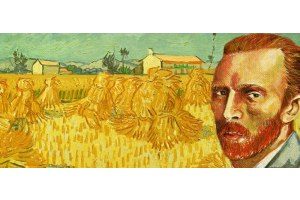We use cookies to offer you a better experience. For more information on how we use cookies you can read our Cookie and Privacy Policy.
Computer Cookies: What They Are and How They Work
November 26, 2018

Computer cookies are an integral technology supporting the modern online browsing experience. Today's online searchers and shoppers benefit from browser cookies but many may still not fully understand what computer cookies are or how they work in the background to aid in your everyday online experience. Additionally, many may not fully understand the linkage between web cookies and their browsing activity, and the associated implications for data privacy and security.
Review our internet cookies infographic below to gain a better understanding of this ubiquitous technology that underpins modern-day web browsing.

What are cookies?
Cookies may be delicious as baked goods but what about the other kind of cookie? Digital cookies are an essential part of any internet browsing experience. A computer cookie may also be called an HTTP cookie, web cookie, internet cookie, and browser cookie, but they’re all the referring to the same thing: a way to track your website activity.
When you visit a website, your web server transfers a small packet of data to your device’s browser: a computer cookie.
This cookie is designed to remember information about you, including a record of your website visits and activity. It’s important to understand how they work and when you need to step in to manage how your browser stores these packets of information.
How Do Cookies Work?
Computer cookies are small files, often including unique identifiers that web servers send to browsers. These cookies then can be sent back to the server each time your browser requests a new page. It’s a way for a website to remember you, your preferences, and your habits online.
Are cookies bad?
While cookies sometimes get a bad rap, they’re not necessarily bad. In fact, they help tailor a website experience for you and track your browsing habits as you navigate the website. They also recognize your computer and enhance a website’s usability.
For example, if a website stores cookies about your location, the site will show you geographically-relevant information. With that said, cookies do have both positives and negatives that can make them a mixed bag.
WHAT ARE SOME PROS OF COOKIES?
- Suggested products or content: If you’re on a shopping site that has a “related searches” feature, you’ll see results based on your cookies that are cross-referenced with other users who have similar shopping habits and preferences.
- Customization: Cookies store valuable information like your location and currency preference so you don’t have to select these options every time you enter a site or start a session.
- Form submission: If you’ve ever had to repeatedly fill out your information on a web form, you know how annoying it can be to type in your entire mailing and billing address over and over again. Cookies can save this information so it auto-fills the next time you’re on the site.
- Online shopping: When you place a product in your online shopping cart but leave the site, you can typically come back to the cart and find everything still there. That’s thanks to cookies.
WHAT ARE SOME DRAWBACKS OF COOKIES?
- Storage drain: Because cookies are packets of information stored on your PC’s hard drive, they can eventually take up quite a bit of space. It’s a good practice to delete your cookies every once in a while to free up space on your hard drive.
- Privacy: Most browsers simply accept cookies as a default setting, so your IP address and browsing history become public information.
- Data collection: The biggest drawback with cookies is unauthorized data collection where websites sell the information they gather about you from cookies to third-parties.
Computer cookies: three different flavors
There are three different types of cookies you may interact with while on the internet, whether you’re aware of them or not.
1. PERSISTENT COOKIE
These cookies are designed to store data for an extended duration. Each persistent cookie comes with an expiration date, ranging from a few days to several years following your site visit.
When you log in to a site and ask it to remember you, a persistent cookie stores your username and password, making it quicker for you to log in in the future.
2. SESSION COOKIE
Session cookies are temporary cookies and will be deleted when you close your browser.
When you’re shopping online on a specific site, a session cookie keeps the items you’ve selected in your shopping cart, even if you click on different pages around the site.
3. THIRD-PARTY COOKIE
Also known as tracking cookies, third-party cookies collect data about your online behavior. This data is then passed to the website that created the cookie, typically for advertising insight.
Imagine you look at a pair of shoes on a website but don’t purchase them. Third-party cookies store your online viewing information and pass that onto advertisers. The next day, you see an ad on your social media account for the exact pair of shoes you were looking for. It’s not magic, it’s third-party cookies.
What’s a supercookie?
A supercookie is a “super” type of tracking cookie that isn’t stored at the browser level, but rather at the network level. Supercookies can travel across browsers and are permanent. The biggest risk of supercookies is that they can access information such as your browsing habits, login credentials, and image caches even after you’ve deleted your cookies.
The best way to defend yourself and your data against supercookies is by using an encrypted connection or a virtual private network (VPN).
How can I find and manage my cookies?
1. Open your browser
2. Determine where cookies are stored, based on your browser
- Internet Explorer: Click Tools > Click Internet Options > Select General > Select Browsing History > Click Settings
- Chrome: Click Chrome Menu > Choose Preferences > Expand Advanced Settings > Select Privacy and Security > Open Content Settings > Select Cookies
3. Choose from a range of options to enable or ban the use of cookies on your browser
You don’t need to block all cookies because there are some instances where cookies are helpful. For example, it’s beneficial to keep cookies with your login credentials to sites like Facebook or your email platform so that you can easily log in without having to input your username and password.
Instead, you can pick and choose which cookies you’d like to block. Choose a setting that controls the amounts and types of cookies so that your online experience is safe but functional.
Takeaways: cookie management
Cookies aren’t always bad. And through careful management, you can make sure websites are only collecting information that is useful for your user experience. With our cookie tips, you can navigate the web confidently.
Infographic transcription:
WHAT ARE COMPUTER COOKIES?
When you visit a website, your web server transfers a small packet of data to your device’s browser: a computer cookie. This cookie is designed to remember information about you, including a record of your website visits and activity.
COOKIE ALIASES
A computer cookie may also be referred to as:
- HTTP cookie
- Web cookie
- Internet cookie
- Browser cookie
HOW DO COOKIES WORK?
Computer cookies are small files, often including unique identifiers, that web servers send to browsers. These cookies may be sent back to the server each time your browser requests a new page.
WHY DO WEBSITES USE COOKIES?
- To tailor the website experience to you
- To track your activity as you navigate the website
- To recognize your computer
- To enhance the website’s usability
- To analyze your use of the website
COMPUTER COOKIES: THREE DIFFERENT FLAVORS
1. Persistent cookie
- Stores data for an extended duration
- Comes with an expiration date
- Stores your username and password for easier login
Persistent cookies in action
When you log in to a site and ask it to “Remember You”, a persistent cookie stores your username and password, making it quicker for you to log in in the future.
2. Session cookie
- These are temporary cookies
- Get deleted when you close your browser
- Keeps items in your shopping cart even if you navigate to other pages
Session cookies in action
When you’re online shopping on a specific site, a session cookie keeps the items you’ve selected in your shopping cart, even if you click on different pages around the site.
3. Third-party cookie
- Known as tracking cookies
- Collect data about your online behavior
- Used by advertisers to display ads based on your previous online behavior
Third-party cookies in action
Imagine you look at a pair of shoes on a website, but don’t purchase them. Third-party cookies store your online viewing information, and pass that onto advertisers. The next day, you see an ad on your social media account for the exact pair of shoes you were looking for - it’s not magic, it’s third-party cookies.
BEWARE OF THE SUPERCOOKIE
A supercookie is a “super” type of tracking cookie that isn’t stored at the browser level, but rather at the network level.
Supercookies can travel across browsers, and are permanent. The biggest risk of supercookies is that they can access information such as your browsing habits, login credentials, and image caches - even after you’ve deleted your cookies.
How to defend against a supercookie
- Use an encrypted connection
- Use a virtual private network (VPN)
HOW TO FIND AND MANAGE YOUR COOKIES
1) Open your browser
2) Determine where cookies are stored, based on your browser:
INTERNET EXPLORER:
- Click Tools
- Click Internet Options
- Select General
- Select Browsing History
- Click Settings
CHROME:
- Click Chrome Menu
- Choose Preferences
- Expand Advanced Settings
- Select Privacy and Security
- Open Content Settings
- Select Cookies
3) Choose from a range of options to enable or ban the use of cookies on your browser
DON’T BLOCK ALL COOKIES
Keep persistent cookies so that you can easily log in without having to input your username and password. For example, it’s beneficial to keep cookies that have your login credentials to sites like Facebook or your email platform.
INSTEAD, BLOCK CERTAIN COOKIES
Choose a setting that controls the amounts and types of cookies so that your online experience is safe, but functional. For example, you may want to disallow all third-party cookies but allow first-party/session cookies.
Learn more about modern computing technologies, human-computer interaction, and the latest technology trends impacting consumers and businesses on HP® Tech Takes.
INFOGRAPHIC SOURCES:
- Norton; What are Computer Cookies?
- SearchSecurity; What is Supercookie?
- Panda Security Mediacenter; How Do Cookies Work?
- The Tech Terms Computer Dictionary; Cookie Definition
- Opentracker; Third-Party Cookies vs First-Party Cookies
- Indiana University (IU) Knowledge Base; What are Cookies?
- NordVPN; What are Super Cookies and How to Remove Them?
Article reposted with permission from HP Tech Takes