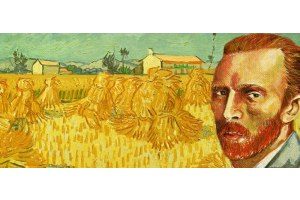We use cookies to offer you a better experience. For more information on how we use cookies you can read our Cookie and Privacy Policy.
Best Screencasting Software for Teachers 2022
March 28, 2020
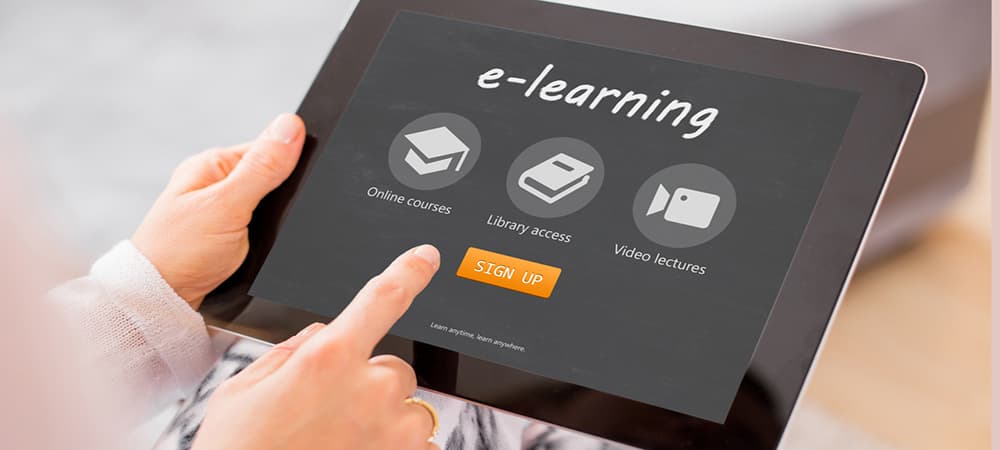
In this article, we’ve pulled together the top 10 screencasting apps for teachers, rated and ranked by thousands of educators, experts, and tech reviewers. Our top pick is the feature-rich, low-cost Screencast-O-Matic for its versatility, ease of entry, and seamless screencast Google Classroom integration.
We have screencast apps for Mac, iPad, Android, and PC users. The best part? Many of our top selections are free, and you can learn to use them like a pro in minutes.
What to look for in screencast software for teachers
There are dozens of great screencast apps, but not all are right for the K-12 set. The best screencast software for teachers are:
- Easy: The best screencast for teachers options let you hit the ground at track-star speed. “Um, ahh, bear with me kids while I figure this out.” That’s not a good look.
- Inexpensive: $400 a year? Maybe if your classroom has a Gates Foundation grant. If not, look for free options or a real-world rate of around $15 or so per year.
- Blur the background: “Hey, Mrs. Winters! Your curtains look like bath towels.” Swapping or blurring your background is key, no matter what your home office setup looks like.
- Annotatable: Screenshots and videos are great. But marking them up is Maria Montessori-level. For more aha moments from students, choose annotatability.
- Voiceover-ready: Need to add a clip of a blobfish? What about a graph of exponential growth? You’ll want to drop in easily with verbal comments as you go.
- Customizable: You may upload a word problem whiteboard video today, or tutor a lagging student in Spanish tomorrow. Make sure your app fits your flow.
- FERPA and COPPA compliant: The best screencasting tools for classrooms comply with federal and state children’s privacy protection acts.
- Fits your hardware: “Yes, but is it compatible?” Check system requirements, whether you have one of the best laptops for teachers (like an HP Elite x2 detachable laptop) or not.
10 best screencasting software for teachers
Now that you know what your software needs are, we can get to our top picks for the best screencasting solutions for educators.
1. SCREENCAST-O-MATIC WITH GOOGLE CLASSROOM - BEST SCREENCAST FOR TEACHERS
Screencast-O-Matic is low cost, easy to use, and has dozens of customizable features. Its flexible, always-free version lets you record screen or webcam and add captions, music, and voiceovers. The full version costs about $20 a year and adds green screen functionality so you can hide your wallpaper from student eyes. After all, 9 million happy users can’t be wrong.
- Cost: $20 a year
- Record, edit and share videos
- Cloud hosting available
- Lets students add their own videos and ask questions
- Integrates with Google Classroom and other distance learning tools for teachers
- Merges with free Zoom plans for tutoring sessions
- FERPA/COPPA compliant
WATCH A SCREENCAST-O-MATIC TUTORIAL:
2. MICROSOFT TEAMS - THE FREE SCREENCASTING POWERHOUSE
The free classroom version of Microsoft Teams gets an A+ for PC-loving teachers. If you’re a Microsoft Office 365 devotee, rejoice, because the full version is already installed. If not, the free Teams software has all the goodies.
You can build collaborative classrooms, share resources, create assignments, and more. Get unlimited chat and search, video tutoring, and 10GB of file storage per person. It also integrates seamlessly with the fan-favorite HP Pavilion laptops.
- Cost: Free to educators
- Works with all MS Office apps
- Create and share PowerPoint presentations, files, and recordings
- Screen share
- Background blur
- Up to 250 users at a time
- Annotate with integrated whiteboard app
- FERPA compliant
WATCH A MICROSOFT TEAMS TUTORIAL:
3. SCREENCASTIFY - BEST SCREENCAST FOR CHROMEBOOK USERS
Who’s up for a ridiculously-easy, free screencasting app for teachers based on a zippy Google Chrome extension? That’s why Screencastify moves to the head of the class. It takes seconds to learn and is a Google Classroom partner.
Screencastify is also battle-tested by 12 million users, so yeah, it’s safe to say that it works. Want more? A single subscription serves an entire school and it plays well on HP Chromebooks.
- Cost: $50 a year
- Security and privacy certified for COPPA and FERPA
- SOPIPA compliant
- Record offline
- Annotate
- Share instantly with Google Drive link and YouTube upload
- Note: No green screen or background blur option
4. LOOM - FULL VERSION SCREENCASTING APP FREE FOR TEACHERS
Loom is permanently free screencasting software for teachers and students. It’s extremely well thought-out and crammed with features like password protection, unlimited video creation and storage, and easy Google Drive and YouTube integration. Make and edit videos with an interface that's as easy as 2 + 2. Then let students chime in with text and emojis.
- Cost: Free for teachers
- Picture-in-picture lets students see you and your screen
- No watermarks ever
- HD recording
- No age restriction
- iOS and Windows
- FERPA/COPPA compliant
5. ZOOM - ROBUST VIDEOCONFERENCING AND SCREENCASTING TOOL
Zoom isn’t just for business. It easily makes the best screencast for teachers list thanks to its library of features. You can record your screen in whole or in part, or you can video conference for tutoring sessions. Annotate, create and share a whiteboard, and let your students scribble on it. The free plan is forever and fairly feature-rich, and it works with iPad and iPhone.
- Cost: Free for teachers which you can request with this link
- Up to 100 students with the free plan
- Can add virtual backgrounds
- Group messaging
- Multi-share lets students share screens with the class
- Paid plans add cloud storage
- Can mute everyone on a call (“settle down, class!”)
- FERPA compliant
WATCH A ZOOM TUTORIAL:
6. EXPLAIN EVERYTHING - BEST SCREENCAST FOR TEACHERS IPAD OPTION
For a fun screencasting option with endless flexibility, try the Explain Everything app from Zendesk. In addition to its paid plans, there’s a free (if stripped-down) version if you just want a test drive. The software lets you make whiteboard recordings and explainer videos, pulling in almost any kind of video, image, or drawing you like.
- Cost: $7 and up, but free when schools close for emergencies
- Annotatable
- Create and edit videos
- Zoom in and out on an infinite canvas
- Easy to share with web video link
- Quick cloud video conversion
- Voice chat in real-time for tutoring
- Bit of a learning curve, especially for young students
- Note: Not FERPA or COPPA compliant
WATCH AN EXPLAIN EVERYTHING TUTORIAL:
7. FILMORA SCRN - FEATURE-HEAVY AND EASY TO USE
If you want to start screencasting now without the learning curve, Filmora Scrn is a good choice. It’s packed with robust video editing features, and it supports import and export for dozens of file formats. Want to go picture-in-picture so your students can still see your smiling face? Filmora Scrn can do that.
- Cost: About $20 for a 1-year subscription; $30 for a lifetime license
- Customize your cursor to make it more visible
- Annotate and markup with circles and arrows
- Record all or part of the screen
- Note: Can’t change or blur the background
8. SNAGIT - VERSATILE SCREENCAST SOFTWARE FOR TEACHERS
Snagit makes our list for its cloud storage and classroom-ready templates that let you make tutorials, lessons, and homework explanations with ease. It isn’t FERPA or COPPA compliant, and a lifetime license costs about $50, making it one of the pricier options on our list. But it works with iPad, Google Drive, YouTube, and more.
- Cost: $50 lifetime license
- Cloud storage
- Add border and image effects
- Create GIFs
- Make moving scrolls of big images or web pages
- Grab and use text from screenshots
- Easy video editing
- Annotate
- Note: No green screen or background blur
9. CAMTASIA - GOOD SCREENCASTING TOOL FOR PC DEVOTEES
You’ve already seen TechSmith’s other screencasting tool above (Snagit). If you’ve got money to spare and you want to pull out the stops, Camtasia is a good choice. After the $170 one-time fee, you’re basically the Martin Scorsese of the K-12 crowd. Its robust editing interface lets you import and export multiple file types, use several video and audio tracks, and even do slow motion.
- Cost: $170 lifetime license for teachers
- Auto audio leveling for clarity
- Cursor smoothing for easy-to-follow tutorials
- Easy to learn
- Green screen
- Annotatable
- Picture-in-picture
- PowerPoint import
10. FLIPGRID - THE BEST FLIPPED CLASSROOM SCREENCASTING ALTERNATIVE
Not looking for the best screencast for teachers choice per se? If you want a flipped-classroom way to engage your students with the power of social media, look to FlipGrid.
This innovative remote teaching tool for students from PreK to Ph.D. lets you start a topic with a screencasting or text post. You can then watch your students’ minds and creativity run wild with 90-second response videos. It’s highly recommended for teaching languages.
- Cost: Free
- Gives each student a voice
- Works on iOS, tablet, PC
- Social media feel engages students
- Whiteboard mode with live annotating
- Unlimited video clips
- Upload your own videos
- Add photos and text
In conclusion
The best screencast tools for teachers are Screencast-O-Matic and Microsoft Teams because of their versatile features and low prices. Plus, Microsoft Teams is free forever for educators.
In your search, look for apps that don’t require a Ph.D. to operate, with custom backgrounds so your laundry doesn’t become part of the lesson. Pick annotatable, customizable screencast apps that comply with FERPA and COPPA child privacy acts.
Choose well, and your students may never show their faces in the classroom again.
About the Authors: Tom Gerencer is a contributing writer for HP® Tech Takes. Tom is an ASJA journalist, career expert at Zety.com, and a regular contributor to Boys' Life and Scouting magazines. His work is featured in Costco Connection, FastCompany, and many more.
Julie Hayes has been a middle school educator for sixteen years. She has a BS in Industrial Engineering and both a multi-subject and a single-subject Physics/Biology teaching credential. She worked as a systems engineer for Teradata and a process engineer for US Polymeric.
Article reposted with permission from HP Tech Takes