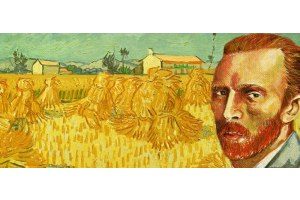We use cookies to offer you a better experience. For more information on how we use cookies you can read our Cookie and Privacy Policy.
Best 5 Mobile Scanning Apps for your Phone
January 05, 2023
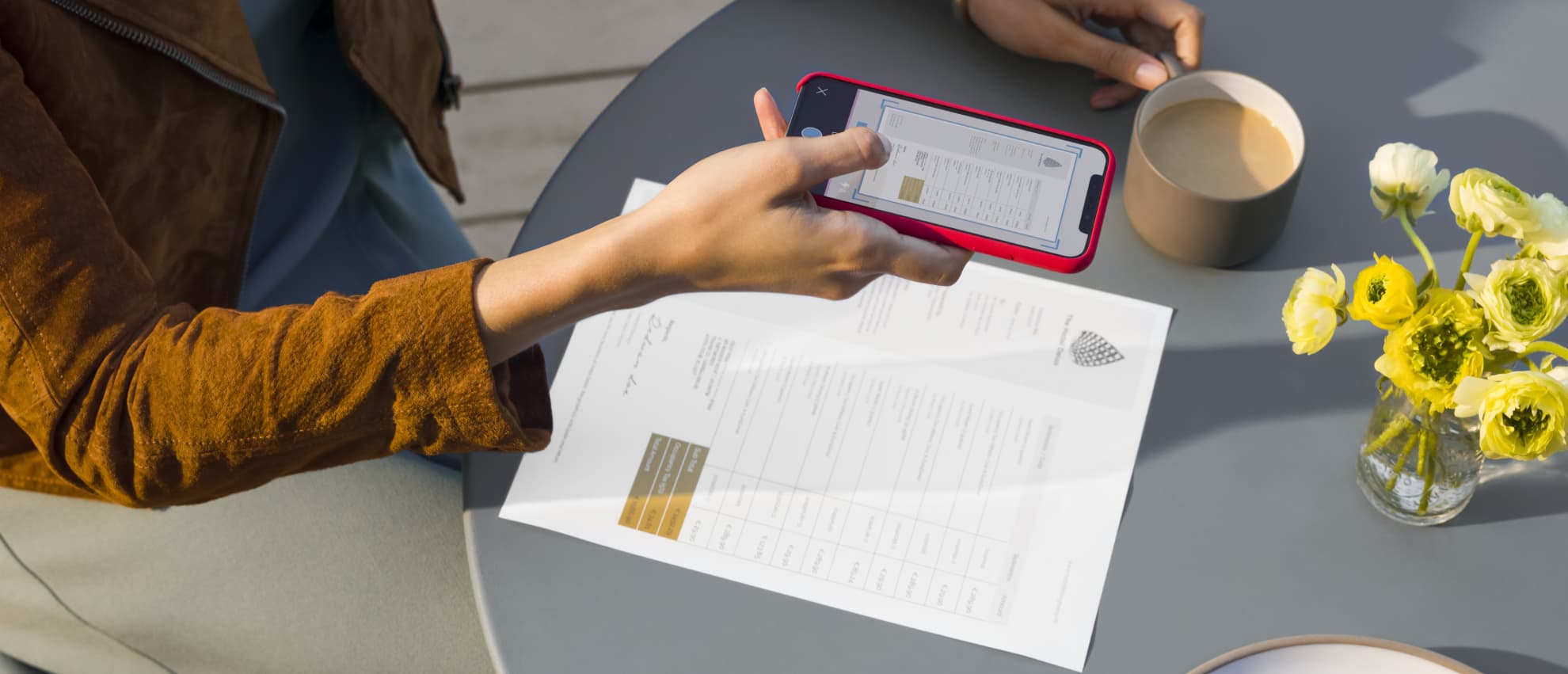
While we live in a world where regular businesses perform almost every process electronically, the physical printing of documents is the exception. The list gets shorter yearly - till receipts, business cards, ink-signed contracts. While the information on printed paper still exists, so does the need to scan that information into an electronic form where users can share or alter the content.
Anyone needing to scan a document must find a scanning device to perform this, either a standalone scanner or possibly integrated into a printer. As more of us work on the move and outside of an office environment, access to such scanning equipment is more challenging.
However, there is an alternative. Almost everyone now carries mobile phones with built-in cameras of sufficient resolution to provide good-quality scanning. Anyone with a suitable mobile device can scan a document anywhere with the proper scanner app.
The question is, which is the best document scanner app to use?
What to know about document scanning
A document scanner is a device that can convert a printed page into an electronic file, allowing the user to process, store, or manipulate the information in ways that aren't possible in its printed form. There are several different techniques for performing document scanning.
FLATBED SCANNING
Flatbed scanners position the printed page over a sheet of glass or transparent material as large as the scanned page. A light source within the scanner illuminates a point on the printed page and records how much light the page reflects from that point. The light source moves across the page from top to bottom, covering every point of the page. This action results in an electronic image of the page based on the reflected light levels.
SHEET FEED SCANNING
Sheet feed scanners have a light source that moves from side to side in one plane. The printed document then passes the light source to scan the page from top to bottom. This type is more compact than a flatbed scanner and can process pages much quicker, though at the cost of a lower-resolution scanned image.
PORTABLE SCANNING
Portable scanners operate using the same principle as sheet feed scanning, except the user must manually feed each page into the device. Their advantage is a relatively compact size relative to the equivalent sheet feed scanner.
PHOTO SCANNING
Photo scanners use digital camera technology to create an image of a page. Now that everyone routinely carries a digital camera built into their mobile devices, they have become prominent. Smartphone technology has reached the point where the phone's camera has the resolution and image quality to offer the user an effective document-scanning solution. This availability effectively replaces the need for a separate scanning device in most domestic applications.
Typical business users now only require a dedicated scanner for situations where they need to scan multiple pages routinely or need high-quality, high-resolution scanning.
What can scanning apps do?

Convert printed pages into digital images: The essential feature of any scanning tool is converting the printed page into a digital image of that page. The user achieves this by holding the mobile device above the page to display the area the user wishes to scan. The document scanner app should make this as simple as possible, allowing the scanning distance to be comfortable and coping with any minor movements of the hand holding the mobile device.
Built-in optical character recognition (OCR): The app should include built-in optical character recognition (OCR) technology to be helpful as a document scanner. This function will convert any recognizable text within the scanned image into characters that the user can edit within a document. Not all OCR technology is the same. Some providers perform a much better job at correctly interpreting the text, particularly where the image may suffer slight blurring or if marks on the page obscure characters.
Compare document differences: Any scanned document that uses OCR needs checking, ideally at the point of scanning when the user can compare it with the original document. This process must be straightforward and thorough to prevent the potentially grave consequences of a misidentified figure in a spreadsheet.
Identify distinct types of documents/information: A business scanner app should ideally recognize and differentiate between distinct types of scanned content. For example, if scanning a business card, the app should detect and correctly interpret phone numbers and other contact details. The app should identify the financial information and additional vital information, such as the date and VAT number, when scanning a receipt. Scanning a barcode or QR code should extract the embedded information for the code.
Easy document sharing: Once the scan and interpretation of the content are complete, the document scanner app needs to make that information available in a standard document format and accessible. This process may be saving the file to a local storage location, sharing it with an online resource, or storing it in a network location.
5 best scanning apps for your mobile phone
To help you choose the best app, we've listed five of the best scanner apps available, ranked by our assessment of performance and capabilities. The basis of the ratings is our subjective opinion across various factors.
We've selected the document scanner apps that are both the best scanner app for iPhone devices and the best scanner app for Android devices. Before downloading any app, make sure it fits your needs if you have a special requirement or need to accommodate working with any existing systems or applications.
HP SMART
The HP Smart app includes document scanning that enables users to effortlessly scan files using the camera on a mobile device and share them to the cloud or email. In addition, HP Smart optimizes the image and allows you to save or send information quickly.
In addition, the app allows printing documents and photos, including a helpful preview option and supporting printer management for HP printers via the phone. These capabilities allow complete user control of their compatible HP printer through their phone.
The scanner app supports PDF and JPEG file formats and includes the all-important OCR function. In addition, a Save as Text Files function saves scans as searchable PDF, TXT, and DOCX files.
- A multi-item recognition function will scan multiple items simultaneously and automatically separate each item into individual pages.
- A book scanning function will scan an open book, automatically flatten pages, and save all scanned pages into a single file.
- An ID Card scanning function will scan the front and back of an ID card and combine them onto a single page.
- An Auto-Heal function will remove distracting marks and Hole punches.
The HP Smart app is free to use, though it requires users to sign up for an HP account to access full functionality.
You can find more detailed information from the official app website: HP Smart
ADOBE SCAN
The Adobe Scan mobile app scans documents into PDF files and includes automatic OCR text recognition. The app also supports JPEG file formats for images. The limited options for file format make the app remarkably simple to use. With universal support available for the PDF format, this primary functionality suits users looking to scan documents for storage and sharing rather than editing.
- Combine multiple scans into one file for streamlined efficiency.
- Scanned documents can seamlessly integrate with Adobe's Fill & Sign functions.
- Save scanned files into Microsoft Word, Excel, and PowerPoint formats, PDF, and JPG.
- Store files in Adobe's Document Cloud.
The basic app is free, but more advanced features require payment using in-app purchases.
MICROSOFT OFFICE LENS
The Microsoft Office Lens app, unsurprisingly, is excellent for Office users as, by design, it integrates into the Office applications, supporting Word and PowerPoint formats. This ability makes it ideal for scanning documents that users will access using Office applications. It also supports integration with OneDrive and OneNote to store and backup copies.
- Can capture whiteboard notes for end-of-meeting records with automatic glare removal.
- Can scan printed text or handwritten meeting notes for editing and sharing.
- Can scan business cards and save details to a contacts list.
It is free to use for anyone with a Microsoft Office account.
SWIFTSCAN
SwiftScan is ideal for cloud storage services, with automated uploading built-in for a broad choice of the more popular service providers. The scanner app supports PDF and JPEG file formats and includes an OCR function. The device performs OCR processing, essential if the scanned information is sensitive or subject to data protection legislation. It can also recognize various document types, including business cards, receipts, barcodes, and QR codes.
- The app performs high-quality PDF or JPG scanning with 200 dpi and higher resolution.
- The app includes automatic image capture with built-in color optimization, automatic edge detection, cropping, and image optimization, including perspective correction.
- Multi-page scanning options.
- Cloud integration automatically uploads scans to cloud services, including iCloud Drive, Dropbox, Google Drive, and other major cloud service providers.
- PDF password protection using file encryption for document security.
Basic iOS and Android versions of SwiftScan are free, but access to the full suite of functionality uses a paid subscription model.
TURBOSCAN
TurboScan is an excellent all-around scanner app with automatic document edge detection, perspective correction, and image sharpening functions. Its advantage is its ultra-fast processing that can scan and process a page in under four seconds.
The app supports the production of PDF, JPEG, or PNG format files.
The device performs the processing for the scanning functions, which is critical if the scanned pages contain sensitive information or personal information subject to data protection legislation.
- The app allows users to add, remove, and reorder pages in scanned documents.
- A SureScan 3x mode produces sharper scans.
- Can email or message documents using PDF, JPEG, or PNG formats.
- It supports use by visually impaired users.
TurboScan is available as a free basic version, with full functionality available on payment of a one-time fee.
There is no official app website, but you can find more information from the online support websites at TurboScan App Support - iPhone and Android - TurboScan App Support.
SUMMARY
Mobile phones are ubiquitous and include all the technology necessary to provide effective document scanning services. Anyone working remotely or on the move eliminates the need to use office-based scanning equipment. Now the mobile phone can capture and process images, create electronic files, process the information in the pictures, and store or share information quickly, efficiently, and effectively.
Choosing the right document scanner app will depend on your circumstances. Still, for users of HP equipment, the HP Smart app offers an all-in-one solution beyond document scanning to include printing, copying, and printer management functions.