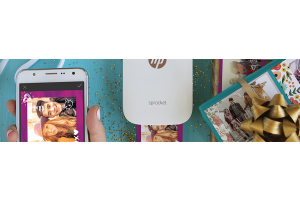We use cookies to offer you a better experience. For more information on how we use cookies you can read our Cookie and Privacy Policy.
What is DRAM (Dynamic Random Access Memory)?
April 02, 2021

While you may be familiar with the term “RAM” when discussing computer components, what about DRAM? DRAM has a big impact on the functionality of your PC. It’s also a big business, with the global DRAM chip market totalling $17.46 billion in the third quarter of 2020 alone.
That’s a serious chunk of change and one of the reasons why you should know the answer to “what is DRAM?” before buying your next computer or laptop.
What does DRAM mean?
DRAM stands for “dynamic random access memory,” and it’s a specific type of RAM (random access memory). All computers have RAM, and DRAM is one kind of RAM we see in modern desktops and laptops. DRAM was invented in 1968 by Robert Dennard and put to market by Intel® in the ‘70s.
What does DRAM do?
All RAM types, including DRAM, are a volatile memory that stores bits of data in transistors. This memory is located closer to your processor, too, so your computer can easily and quickly access it for all the processes you do.
As you use your computer, it needs to recall data and programming code for the CPU to process. RAM provides a way for the computer to use, rewrite, and temporarily save this data and code in real-time. Because the transistors need electricity to work, however, anything stored here disappears when you turn your PC off. That's why it's considered “volatile.”
Types of DRAM
DRAM memory is just one kind of RAM. And within the DRAM category, there are a few types to know.
1. SDRAM
Synchronous DRAM, or SDRAM, improves performance through its pins, which sync up with data connection between the main memory and the microprocessor. Computers have used this syncing feature since the mid-1990s.
2. DDR SDRAM
DDR SDRAM has the features of SDRAM, but with twice the data transmission frequency. That’s why it’s called “double data rate SDRAM.”
3. ECC DRAM
This type of DRAM can find corrupted data and sometimes even fix it, thanks to its error-correcting code (ECC).
4. DDR2, DDR3, and DDR4
Many HP computers use the DDR series of DRAM chips. The technology improves from one generation to the next, which is indicated by the number series. DDR4, for example, is faster and more efficient than DDR2 or DDR3.
If you purchase a new RAM stick to upgrade your computer today, it’s likely that it’ll be a DDR4 chip product. It’s also very easy to install DDR4 RAM in a standard desktop computer, making it popular among hobbyists and pros alike.

More about DDR4
When you’re shopping for a new computer, you may find that it offers DDR4 RAM. The phrase "double data rate fourth generation synchronous dynamic random access memory" is quite a mouthful, but it's the official name for the popular modern evolution of DRAM. With a higher overall speed, better power efficiency, and improved latency over DDR3, it makes sense to pick this option if you have a choice.
DDR4 RAM is sold in sticks of 8GB, 16GB, and 32GB, but it may not be compatible with your PC. Check your rig’s specs to make sure it matches with your motherboard, and once you confirm this, swapping out RAM and adding more is as simple as following our guide “What is DDR4 RAM and How to Install It in Your PC.”
How fast is DRAM?
You can tell the exact speed of a DRAM product by checking the specs. You’ll see a number measured in “MHz” listed on the packaging or the manufacturer's website. This number explains how many cycles of data reading and writing can happen per second. So if, for example, a DRAM stick has a rating of 3200 MHz, it can read and write 3,200 times each second.
Latency is important, too
A bigger number doesn't tell the whole story, however. Latency, or the time it takes for DRAM to work, also impacts the DRAM speed. This brief pause varies by product, and even a fraction of a second can add up over time when your computer processes thousands of read/write requests per second.
Latency isn't generally advertised as a measurable number, but you can do some research to see the DRAM’s CL number. The higher the number, the worse the latency. It's possible for a DRAM product with a high MHz number to be slower than one with a lower number, based on CL alone.
For the average computer user, looking at customer reviews and reading about their experience may give you a better idea than calculations without context.
DRAM benefits
1. Speed
RAM, in general, is much faster than the other types of memory that your computer uses, and DRAM is even faster. It recalls data more quickly than your hard-drive, for example, including external devices like a thumb drive or optical drive. Users access DRAM data repeatedly and need instant access to make their programs run well. For this reason, the memory must be designed to be faster than secondary memory types.
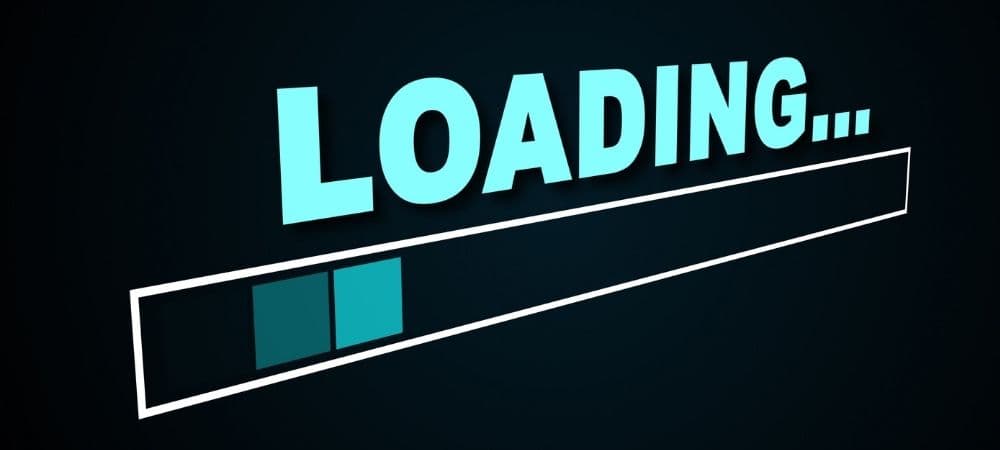
2. Higher density
DRAM can hold more data per gigabyte than other RAM types, such as SRAM. Since computer motherboards are designed to only support so much RAM, it’s ideal to maximize the available physical space.
3. Affordability
DRAM is considerably cheaper compared to other types of memory. SRAM has a more complex layout, so it costs more per GB. Not only that, manufacturers have been making DRAM affordably for years, and its price only continues to go down over time.
DRAM disadvantages
While DRAM’s upsides put it at the top of its class, it isn’t perfect. The downsides include:
1. Uses more power
Anything that’s fast will generally use more power, and DRAM is no exception. It’s not significant enough to avoid using DRAM, considering the upsides, but it’s worth comparing to SRAM and other RAM types if power consumption is a major issue for you.
2. Generates more heat
Since it uses more energy, it will also heat up as it runs. Heat build-up can damage or shorten the lifespan of other components, so you’ll want to make sure you have a good cooling system for your device.
3. Volatility
All RAM is volatile, which means any data that’s read or written is lost when the computer powers down. If you’re working on a project and don’t want to lose data from an unexpected power outage, then don’t rely solely on RAM. Instead, use long-term memory like an SSD or HDD.
For example, if you’re filling out a form online or creating a new document in Word and haven’t saved your file yet, you may lose access to that data if your computer unexpectedly powers down. Make sure you save often to safeguard your work.
Summary
It may seem like we’ve given you a lot of information. Fortunately, we can sum everything up in a handful of easy-to-remember points:
- DRAM is a form of RAM, and it has several types within its category.
- DRAM is volatile, like all RAM, so it can’t hold data without power.
- DRAM is fast and comes in different speeds and latency options. Look for a higher speed (MHz) number and a lower latency (CL) number for the best results.
- Most DRAM is found in DDR4 products, like those featured in HP desktop PCs and laptops. Look for the most updated generation of DDR memory; it’s reliable and affordable.
For best results, customize your device with the amount of DRAM you think you'll need in the future. Entry-level computers do just fine with 8GB of memory, but for business professionals, creatives, and gamers who use resource-heavy programs or applications, consider buying a PC with at least 16GB RAM from the very start. If it’s outside of your budget range at the moment of purchase, make sure your computer is expandable and the motherboard has room for additional RAM sticks.
While it's difficult to upgrade your DDR4 in a laptop due to the small size and case layout, upgrading DDR4 RAM in a desktop is quite simple. If you buy a desktop rated specifically for gaming, like those in the HP OMEN series, you'll find it even has an easy access case so you can reach in and get the job done quickly.
About the Author: Linsey Knerl is a contributing writer for HP® Tech Takes. Linsey is a Midwest-based author, public speaker, and member of the ASJA. She has a passion for helping consumers and small business owners do more with their resources via the latest tech solutions.
Article reposted with permission from HP Tech Takes