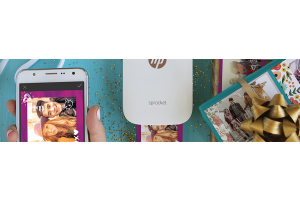We use cookies to offer you a better experience. For more information on how we use cookies you can read our Cookie and Privacy Policy.
What Is A Firmware Update?
October 12, 2019

If you own a piece of computer hardware, you use firmware. But what is firmware, and why are its updates important? Read on to learn how to keep your equipment running securely using firmware updates and what you should know before installing them.
What is firmware?
From printers to wireless routers to streaming service devices, the software that keeps these products working flawlessly is called “firmware.” It runs silently in the background, which means you may not even realize that it exists. Without it, however, your gear won’t do what you expect it to do.
Firmware is designed and installed by the manufacturer before you purchase the device. It’s made to be relatively hands-off. You don’t need to have any tech know-how for it to run and do what it does best.
What is a firmware update?
As the manufacturer of your gear creates newer and better firmware, updates add or rewrite the existing software on the device so it works at maximum efficiency and security again. As with any software, updates are a fact of digital life. If a known glitch needs to be resolved or a new security patch is created, the firmware you have installed now won't be adequate anymore.
Depending on the device, firmware updates can be rare and occur once in the lifetime of the device. They can also take place more frequently for devices that access the internet often or that need to continually update with newer security features.
One of the first signs that a manufacturer has stopped supporting a device, or has put it into retirement with their development teams, is that it quits making firmware updates. If you buy an older router, for example, it may function fine for a time. But if the device isn't formally supported by the manufacturer, it could eventually become glitchy or unstable.
If the manufacturer doesn’t make a new firmware upgrade to fix ongoing issues, it’s considered an obsolete item. Because of this practice, many perfectly-good products function fine when it comes to hardware, but the software side (or the firmware) makes them unusable.
Types of firmware updates
Firmware can be categorized by the job it does or the device it supports. For example, you may have a printer firmware update that is designed solely to provide updated security protection against a new virus that has been discovered targeting printers as a backdoor into your network or simply to send you spam faxes.
Devices that use firmware include:
- Your computer’s BIOS
- Router
- Printer
- Modem
- Camera
- Streaming device
- Some gaming systems
- USB-connected peripherals, such as a mouse, keyboard, or thumb drive for storage
The updates can range in size, and the larger updates can be as big as the entire firmware file itself. They may include many different fixes, from adding functionality to fixing bugs.
How to check for available updates
Depending on the device, you will have a different method of checking for available firmware updates. Some devices will update automatically. If you rent a wireless router from your internet service provider, for example, the settings are likely pre-authorized to accept updates as your provider pushes them out to you.
Other devices will give you some kind of notice. A light may come on, a message may pop up in your browser window, or you could get an email from your manufacturer that firmware updates are available for your registered product. If you’re not sure if an update is available, check your device’s instruction manual now so that you’re in the know.
You may be able to check in a more active manner as well. If the firmware is related to Windows, the operating system’s automatic updates may handle this.
The BIOS is an example of an update that happens as part of a larger, overall Windows automatic update. If you allow your updates to happen in a timely manner and do not continually snooze them, the most important firmware changes should happen on their own.
How to update firmware
As mentioned, each device will have its own firmware processes. Most will be automatic, but you may be able to take a more manual approach with some.
Using router firmware as an example, you can go into its administrative panel and check the tab or screen for firmware or software updates. You may have a notification or alert symbol to tell you that one is needed. It may also be set up to update at a certain time or date automatically. Check the documentation that came with your router for instructions on logging into the admin panel and running manual updates, if needed.
Many devices may have a settings tab or screen that you can check for a software version. This could also be stored on the “about” or “information” tab or screen. When checking for the latest version, it may tell you if you have an outdated one and if an update is available for your device. While the updating may happen automatically, you may be required to accept the terms and conditions for the update to take place.
Why automatic updates are best
Knowing that firmware is so vital to the performance of your favorite tech gadgets and computers, doesn’t it seem best to update it as often as possible? While being proactive has its value, automatic updates can fit into your busy lifestyle better and require less of you as a consumer. If you have to check every one of your devices for updates on a regular basis, it can become quite tiring.
By checking that your settings allow for automatic firmware updates, you can be sure that when the time is right, your software will get the updates it needs. You will also rest easy knowing that the updates have had some time to roll out and be tested by a wider segment of the consumer population. Newer updates sometimes have their glitches, too, making this one area of tech where it may not pay to be first. But putting it off can increase your security risks and lead to glitchy devices.
About the Author: Linsey Knerl is a contributing writer for HP® Tech Takes. Linsey is a Midwest-based author, public speaker, and member of the ASJA. She has a passion for helping consumers and small business owners do more with their resources via the latest tech solutions.