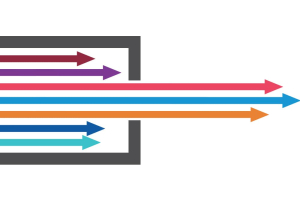We use cookies to offer you a better experience. For more information on how we use cookies you can read our Cookie and Privacy Policy.
How to Use Your TV as a Computer Monitor

Using a TV as a computer monitor is a smart choice in 2019, thanks to new TVs boasting major advancements in resolution and input lag. And it’s especially helpful as powerful new laptops emerge as true PC replacements.
The best way to use a TV as a computer monitor is by casting wirelessly. Streaming devices like Roku, Google Chromecast, Apple TV, and others let you share your computer’s display output with any screen you like. There are a few key considerations to check first, however, to make the switch frustration-free.
Can you use a TV as a computer monitor?
You can definitely use a TV as a computer monitor, though even two years ago we would have said to pump the brakes. What’s changed? Today’s TVs pack more pixels into less screen-space and respond faster to inputs from a mouse or trackpad than in the past.
Another game changer in using a TV as a computer monitor is casting. Devices like Google Chromecast or Miracast can turn your living room into an at-will home office. Just drop on the couch with your laptop and cast away.
Why use a TV as a monitor?
In the digital dark ages, using a TV as a computer monitor wasn’t practical. Computers had their own rooms with dedicated desks, peripherals, and a squid-like mass of dusty wiring. Even with powerful new PC-replacement laptops like the HP OMEN 17 or HP Spectre x360, computing has been slow to break its deskbound shackles. No more.
Today’s much larger TVs with sky-high resolutions and vivid colors signal a welcome end to the days of the “computer room.” We’re free to save the spare room for Aunt Edna, and relax on the couch with a lap desk while we work or game in style.
There are a few things to consider first, though, such as PPI, lag time, streaming devices, and knowing the best TV to use as a monitor. Once you grasp the top-line facts, you’ll settle the computer monitor-or-TV debate for good.
Check your PPI
What’s PPI and why should you care? It sounds techy, but it’s just “Pixels Per Inch.” A 4K phone is about 4,000 pixels wide. A 4K TV has the same number of pixels spread more thinly over a much bigger area. That matters when using a TV as a monitor because some older TVs don’t have great PPI scores. With a sparse pixel count, your documents and web pages can look a little fuzzy.
Two years ago, low PPI was the best argument against using a TV as a computer monitor. But most new TVs in 2019 have PPI scores of 80 or above. So how do you find out your TV’s PPI? Check the manual or do a Google search for the model number and “PPI.” You can also use Noteloop’s Pixel Density chart to get a rough idea [1].
Check your lag time
Serious gamers care about delay between controller or mouse commands and on-screen actions. It’s called “input lag.” Before using a TV as a computer monitor, ask yourself if you care about it. If your answer is “yes,” find your TV’s input lag online through a database [2,3] or simply Google “input lag” and your TV’s model number.
If you’re shopping for a new TV to use as a computer monitor, pick one with low input lag. The good news about today’s new TVs is that most of them slash lag times to be quicker. Most of us can’t detect lag times of less than 40 milliseconds (ms), and there are dozens of great sets for sale with lag times in the 5-15 ms range [4,5]. Either way, all but the most serious gamers won’t be bothered by longer lag times.
How to use a TV as a monitor wirelessly
The best part of using a smart TV as a computer monitor in 2019 is the lack of cables. If you’ve always wished connector cables would vanish and leave your floors free of tripping hazards, your wish is granted. Chromecast, Roku, and other casting or streaming devices solve the TV-as-computer-monitor problem in Tony Stark levels of style.
The first step is to pick a streaming device. You can choose from several, including Google Chromecast and Roku. They are flash drive style sticks or dongles that plug into a TV’s HDMI port.
Pro tip: All the major streaming units come in 3K and 4K models. It’s vital to get the 4K version. The 3K units work fine for video, but not when using a TV as a computer monitor. A 3K streaming unit will cause a bottleneck and scuttle the image quality.
Once you’ve settled on a casting device, plug it into your TV’s HDMI port. There’s a short configuration process, but anyone who can install an app can get it done in minutes.
Use a wired setup for very new TVs or old computers
Sometimes, a wired setup is better when using a TV as a computer monitor. If you’ve got an 8K TV or an older computer, you may want to skip the screen casting and revert to the spaghetti pile of wiring.
First, you need to think twice about using an 8K TV as a computer monitor wirelessly. You paid top dollar for that extra resolution, but Chromecast, Roku, and other streaming devices will waste it. An 8K screen places 8,000 pixels across your monitor, but TV-casting devices won’t deliver anything past 4K.
To get the best benefit from using an 8K TV as a computer monitor, go back to the old wired setup.
Older TVs and computers
If you’re using an older HDTV as a computer monitor, you may suffer from some fuzziness and longer lag time. If that doesn’t scare you, use Miracast or another streaming tech to share your computer’s display wirelessly to your TV. Are you wondering, “Can I use a TV as a computer monitor with an old TV?” You can, but you may need a VGA-to-HDMI adapter.
If your computer is the weak link because it’s not compatible with casting, you’ll need to use the wired method. Do that by plugging a DVI-to-HDMI cable into your PC’s DVI port. That said, the best TV to use as a computer monitor will always be a newer, high-res unit like an 8K set. If you don’t have $5,000 to shell out for a TV just now, stick with using a 4K TV as your computer monitor. In most cases you should save that standard HDTV for Netflix or Prime Video.
A warning about eye strain
Using a TV as a computer may cause eye strain, but it all depends. For best eye health, the Mayo Clinic says TVs and monitors should be at or just below eye-level [6]. A TV high on a wall could cause eye strain after several hours of daily use. Also, using a curved 4K TV as a computer monitor could hurt your eyes [7]. Aside from that, the greater the distance from your eyes, the healthier when using TVs as computer monitors.
Can you use a computer monitor as a TV?
Using a computer monitor as a TV is easy. Because computer monitors are generally smaller, they pack more pixels into less real estate, which makes their resolution better.
Key points to remember
Using a TV as a computer monitor is easier than ever thanks to today’s high resolutions and low input lags. To do it right:
1. Check your TV’s Pixels Per Inch (PPI) and input lag time. A PPI score of 80+ is best. You’ll want an input time of 40 ms or less.
2. If you have an 8K TV, use it as a monitor with a wired setup to preserve its sharper resolution.
3. Got a 4K TV? Ditch the wires and stream via Chromecast, Roku, Amazon Fire Stick, or other streaming tech.
4. Got an older HDTV? Using a standard HDTV as a computer monitor still works, though you’ll face some fuzziness and lag time.
[1] Noteloop; Pixel Density
[2] RTings; Input Lag of TVs
[3] DisplayLag; Display Lag Input Lag Database
[5] DisplayLag; The Best Low Input Lag TVs for Gaming in 2018
[6] Mayo Clinic; Eyestrain
About the Author: Tom Gerencer is a contributing writer for HP® Tech Takes. Tom is an ASJA journalist, career expert at Zety.com, and a regular contributor to Boys' Life and Scouting magazines. His work is featured in Costco Connection, Fast Company, and many more publications.