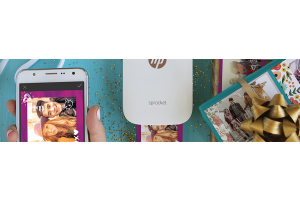We use cookies to offer you a better experience. For more information on how we use cookies you can read our Cookie and Privacy Policy.
Best Backup Software for a Windows PC
January 30, 2020

We all have important information stored on our computer. From family photos and work documents to tax forms and medical files, much of our data may be at risk if it somehow goes missing either from a malware attack or a failing hard drive.
While Windows provides a variety of options for restore points through its backup tool, there’s more you can do to secure your files.
In our guide, we’ll explore the best Windows backup software currently available. See what perks they offer for safe storage of your precious data and which may work best for your needs.
What is backup software?
Computer backup software is a product or service that you download to your computer that allows you to easily copy your files onto a separate location from your hard drive. This may be:
- A second hard drive installed in your computer case
- An external drive that you plug into your computer for backups
- A backup disc
- A thumb drive
- A data card
- An online cloud storage service
Wherever you decide to store your data for the long term, backup software helps you identify files to copy and makes the process easy. There are many different types of features available that can make this process seamless and automated. The perks you choose will depend on the type of data you want to copy, as well as how you want to retrieve it.
Pro tip: It’s best to have your data backed up so it resides in three places. While your laptop or desktop is one, you should also consider a cloud back up as well as an external drive for the best security.
Why do you need backup software?
A standard PC hard drive has a lifespan of a few years to many years, depending on the type of drive and how it’s treated. When it eventually stops working, your data may disappear with it. Are you willing to risk that you’ll download everything you need before this happens?
Even if your hard drive works for a long time, there are other risks to your information. From a power surge to flooding, it’s possible that some unforeseen outside force could damage your computer.
There’s also the threat of a hacker taking your information in a ransomware attack. Plus, for laptop users, the chance of having your device stolen or damaged while traveling is very real.
Consumers need backup software because of the unfortunate truth that bad things happen. In a perfect world, nothing will ever cause your data to be threatened, but that’s not a realistic (or wise) assumption.
Backing up your data regularly before something happens is the only way to ensure that your photos, videos, projects, and files will be there when you need them.
Free vs paid backup software
We recommend that you don’t just download any free backup software you find on the web. Untrustworthy sources are an opportunity for malware or viruses to infiltrate your PC. For this reason, we recommend that you look for free versions of paid software to try out the service and see if it’s a good fit.
There are also a handful of well-recognized free backup software options that don’t offer a paid version. This free software is just as reliable but may lack some of the more robust features or may have file size limits.
You can also purchase an external data drive or storage device and use the free software that comes with it to transfer files. You may sometimes get free backup services when you buy a new PC for a limited time as well.
If you wish to continue using the service, you’ll be asked to pay when the promotional period ends. In most cases, you should expect to pay something for the best in backup software, especially if you have a large amount of data to secure.
What is the best PC backup software?
If you have large files and need the most personalized backup experience, a paid product will suit you best. These picks for best Windows 10 backup software have all received top reviews for their customer service, features, and file data size limits, which are much more generous than free software solutions.
1. Acronis True Image
A true backup solution that does it all, Acronis True Image is easy to install and start using right away. You get a variety of tools in a single suite, including backup, disk-cloning, and restoration. It also has a clean design that works well on mobile and easily transfers data to the cloud.
You can even download your Facebook data. This is a top pick for new users who need a one-click solution to many of their backup needs, and it offers continuous backups and version saving.
Price:
- Standard: $59.99 one-time purchase
- Advanced: $49.99 per year, 1-year subscription
- Premium: $99.99 per year, 1-year subscription
2. StorageCraft ShadowProtect 5 Desktop
For businesses and those with large storage needs, ShadowProtect offers enterprise-level service and backup utilities that install seamlessly. Quickly create backups of your disks and partitions and see each file before you choose to restore. You can recover data across multiple machines or save individual backups for more than one computer as well.
If you want a consumer version of what the big guys use, this may be it. It's not ideal for small save projects, as it doesn't offer file or folder-based saves, but it does give you continuous saves for the most updated versions of your work.
Price:
- $99.95 with 1-year maintenance included; additional years cost extra
3. Paragon Backup and Recovery 16
With a super-slick interface and multiple options for a variety of backup needs, Paragon delivers a consumer-level product that includes disk-management tools anyone can use. It's a good choice for those who need a little help getting through the steps, because it comes with a wizard that makes it simple to backup and restore from a variety of locations.
You can choose just what you want to backup, or go for a whole disk and boot up solution. The latter will back up your data only when you specify and doesn't currently offer continuous backups.
Price:
- $79.95 one-time purchase
What is the best free backup software?
The best backup software for Windows 10 doesn’t have to cost a fortune. In fact, these software picks have earned high marks from users for ease of use, versatility, and the price - which happens to be free.
4. EaseUS Todo Backup
If you want to back up individual files or whole folders to a different place on your local drive or a free cloud storage service, EaseUS may have the software for you. It's easy to back up an entire partition, drive, or disc as well, with the ability to then just update any changes made since the initial backup.
Secure your backups or restore them from a partition without a recovery disk. You can even backup an Android device with this program.
This free version doesn’t come with features such as Outlook email backup, event-based scheduling, the ability to transfer to a different PC, or business use. You also can't exclude some files from the backup. If you want those additional features, you can always buy after you try.
Price: Free
5. Cobian Backup
If you’re comfortable using a detailed backup program and don’t need to be walked through with tutorials or wizards, Cobian Backup’s software may be ideal. This is a pro-level product that's highly customizable and includes optional encryption. It also lets you back up one or more copies to another drive, network location, or an FTP server.
The only thing this free product lacks is an easy restoration method. It requires you to copy the files back over to your original location, meaning there's no one-and-done button to do it for you.
If you're not a techie and don't understand all the jargon around running freeware like this, it's probably not the best pick for your routine.
Price: Free
6. Google Drive
Google Drive isn’t a traditional backup software, but it can fill the needs of most users who want to store files elsewhere. You can easily store your photos, documents, presentations, and compressed folders to your free Google Storage account.
This cloud-based solution is available to anyone with a Google account and doesn’t require you to be tech-savvy. You also don’t have to pay for anything when using the lowest storage thresholds.
Using Google Backup and Sync is a simple process that continually updates your online files and folders each time you make changes to the originals. The only drawback is that it doesn’t offer full backups of your complete operating system and files.
Price:
- Free for first 15GB
- $20 per year for 100GB
- $30 per year for 200GB
- $100 per year for 2TB
What to look for in a backup software
There are so many options out there for backup software. How can you tell them apart? Learn what the major features are and see if your top pick includes it. You may not need all the features, either, so prioritization is key when choosing the right software for you.
File and imaging backup
In an ideal scenario, your PC backup software should save copies of only what you specify. Your music or photos, for example, should be in folders that you select for backup, and you should be able to choose to skip other folders entirely.
For full backups, your software should create a mirror image of the data you have and make it easy to restore the entire set of files for a one-click retrieval. Not every software option will provide this, so do your research.
Scheduling
One of the notable benefits of backup software is that you can set it to automatically save copies of your files to your preferred destination at the intervals you choose. Do you prefer daily, weekly, or more/less often?
Some software services offer real-time updates so that each change you make to your documents results in a change to your backup copy, too. Most people opt for a solution that does the most work with the least direction. Backups should be effortless.
Boot options
Now that you have a backup, how do you get the information back if you need it? Boot options are the ways that your computer can take a complete system backup and use it to get back to work. Some backup solutions work from a disc or thumb drive. Others will allow you to work from a second hard drive.
If you’ve stored a complete copy of your hard drive online, how can your computer get up and running again? Consider these realities if you are using a backup to restore your computer due to a complete data loss.
Optical drive compatibility
Remember when we discussed backing up your data to a disc? In order to do this, you must have an optical drive or DVD/CD-ROM drive. If your computer or laptop has one, it still needs to work together with the backup software to know when to write the data onto the disc. Check the specifications of your backup software to ensure that it offers this feature. Not all do.
Customer support
It can be confusing to know what to backup. You may have questions about how to restore your data. Wouldn't it be nice to know that the software manufacturer can help guide you through your issues?
If you're not a computer expert, you will probably rely on customer support at some point in your backup journey. Choosing a software company that offers many levels of support may be important to you.
Security
Security should also be a concern. Does the backup software offer encryption? Can you ensure that data uploaded to the cloud will be protected against hackers? Are there options for secure sign-on and 2-step authentication? Knowing that your data isn’t just backed-up but will be safe from prying eyes is a major consideration when you pick a product as well.
In summary
No matter what solution you choose, your backup software is only as good as your follow-through in using it. You will have to make it a part of your routine and ensure that you stay current with your backups. In the case that your data is lost, it’s the only way to have current copies of your files that you can restore and use again.
Are you prepared to handle a data loss? What backup solutions do you currently use? If your answer is “none,” don’t wait to take action and get your important files securely saved today.