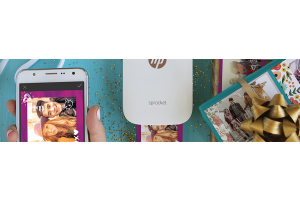We use cookies to offer you a better experience. For more information on how we use cookies you can read our Cookie and Privacy Policy.
Anti-Aliasing: Everything You Need to Know
August 28, 2019

If you’re a PC gamer, then at some point you’ve probably been saddled with a graphics card that’s a little too scrawny for your favorite games. Maybe you thought your newest game would have all the sweeping grandeur and spectacular detail of a Thomas Cole painting. Instead, it looks like 8-bit Super Mario Bros.
Those blocky, pixelated edges you see in your PC games are commonly referred to as “jaggies.” Most of the time, you can eliminate jaggies by boosting your screen resolution. But that’s not possible for all gamers. If you have an older GPU or if your GPU isn’t built for gaming, you might not be able to reach higher resolutions without suffering serious slowdown on your game.
That’s when you could really benefit from anti-aliasing. What exactly is anti-aliasing, and how can I use it to improve the graphics on my game? Let’s find out.
What is anti-aliasing?
Anti-aliasing is a method by which you can eliminate jaggies that appear in objects in PC games. There are several different types of anti-aliasing methods, each with its own pros and cons.
Most PC games have an in-game window where you’re able to adjust graphics settings, including anti-aliasing. Other PC games require you to enable anti-aliasing when you first launch the game. On select GPUs, you may be able to adjust anti-aliasing settings in your GPU control panel.
What are “jaggies” and why do they happen?
The images on your computer display are formed by thousands of small squares called “pixels.” Each pixel is a single color. Every image that’s displayed on your computer screen is a mosaic that’s made from thousands of colored pixels.
It’s easy to create images that have vertical or horizontal lines because the square pixels line up perfectly when they’re placed side by side.
But it’s more difficult to create images that have curves and diagonal lines (which is a real bummer, because objects in real life tend to have lots of curves and diagonal lines). To create diagonal lines, the pixels have to be aligned point to point, which reveals their jagged edges. The official term for this distortion is “aliasing,” but most gamers know it as “jaggies” or “the staircase effect.”
When you’re running a game on a higher resolution, you’re less likely to encounter jaggies because high resolutions have enough pixels to make jagged edges less visible. But high resolutions require more processing power, and if you don’t have strong gaming hardware in your computer, you might suffer extreme slowdown (even to the point of unplayability).
That’s where anti-aliasing comes in. If you can’t boost your resolution to eliminate jaggies, you can use anti-aliasing instead.
Types of anti-aliasing methods
Most anti-aliasing methods can be categorized into two types:
- Spatial anti-aliasing
- Post-process anti-aliasing
The goal of each is to create sharper images by removing jaggies, but they work in different ways.
1. Spatial anti-aliasing
To understand how spatial anti-aliasing works, you need to know a couple things about display resolution.
“Display resolution” refers to the number of pixels your monitor uses to create an image. A good monitor should have a display resolution of at least 1920 x 1080 (1900 pixels on the horizontal axis and 1080 pixels on the vertical axis), but lots of monitors these days have resolutions that are even higher.
Higher resolutions yield better images because they utilize more pixels. With more pixels, you’ll get a larger variety of color in the image, and more color means more detail in the pixel world.
Here’s how spatial anti-aliasing works:
- You have an image at a lower resolution that’s full of jaggies
- The image is rendered at a higher resolution
- At the high resolution, color samples are taken of the excess pixels (new pixels that weren’t present in the low-resolution image)
- The high-resolution image is shrunk down to the original resolution, and each pixel receives a new color that’s averaged from the sampled pixels
Essentially, a low-resolution image gets the color accuracy of a high-resolution image. The new colors help the pixels blend together better, and the jaggies become less visible.
Types of spatial anti-aliasing
Supersampling anti-aliasing (SSAA)
Supersampling anti-aliasing (SSAA) is one of the most effective spatial methods. It’s also known as “full-scene anti-aliasing" (FSAA).
Supersampling was one of the first anti-aliasing methods that was developed, and it utilizes the process just described above. SSAA is great for processing images that are photorealistic because it gives realistic images a softer look that makes them appear more lifelike. But there’s a couple of downsides.
First, images that feature lots of horizontal or vertical lines may be negatively affected. These lines are sharp by nature, but they’ll appear soft when SSAA is used.
Second, SSAA requires that the entire image must be processed before the jaggies can be smoothed (hence the term, “full-scene”). Since PC games must be rendered in real-time, SSAA requires a huge amount of computing power to operate at speeds sufficient for gaming. For that reason, SSAA isn’t commonly used in gaming anymore.
Multisample anti-aliasing (MSAA)
When a GPU is rendering an image on your display, it makes a distinction between two different objects: a polygon and a texture.
- First, the GPU draws the polygon: the general shape or outline of an in-game object
- Then, the GPU fills in the polygon with a texture
In multisample anti-aliasing (MSAA), only the edges of the polygons are smoothed out - MSAA does not smooth out the textures. This cuts down on processing power a little bit (but not a lot).
MSAA is a popular anti-aliasing method among PC gamers. It’s effective, but keep in mind that you might still get pixelated textures.
CSAA and EQAA
GPU manufacturers NVIDIA and AMD developed a new type of spatial anti-aliasing method. CSAA (coverage sampling anti-aliasing) was created by NVIDIA, while EQAA (enhanced quality anti-aliasing) was created by AMD. They have different names, but they each work in roughly the same way.
Through CSAA or EQAA, the GPU detects whether a polygon is present in the image. It determines which parts of the polygon are likely to have jaggies, and then it supersamples only those pixels. That’s why CSAA and EQAA are great tools. Because only select portions of the image are supersampled, they take significantly less processing power to run. Additionally, you won’t have to soften the entire image.
2. Post-process anti-aliasing
In post-process anti-aliasing, each pixel is slightly blurred after it’s rendered. The GPU determines where the edge of a polygon is by comparing the color contrast between each two pixels - two similar pixels indicate that they’re part of the same polygon. The pixels are blurred in proportion to their contrast.
Blurring is an effective method because it eliminates the stark contrast between awkwardly aligned pixels that are causing jaggies. The downside to the post-process method is that it might make your images appear too blurry. The blurriness is more noticeable in games that have very detailed textures and dynamic lighting features.
But what’s great about post-process anti-aliasing is that it’s very fast and requires much less processing power than the spatial method.
Types of post-process anti-aliasing
MLAA and FXAA
NVIDIA and AMD developed two post-process methods that work in a very similar fashion. AMD’s is called MLAA (morphological anti-aliasing) while NVIDIA’s is known as FXAA (fast approximate anti-aliasing). Both methods work in the same way as described above.
These are arguably the most popular anti-aliasing methods on the market. PC gamers love them because they can sharpen graphics with relatively little computing power. The caveat, of course, is that your graphics might look a little blurrier. But many gamers think the slight blur is well-worth the crisper image.
Temporal anti-aliasing (TXAA)
Temporal anti-aliasing (TXAA) is a “film style technique” that seeks to maintain a very smooth level of motion as you move through a virtual environment. TXAA is a very complex method that utilizes both supersampling and blurring to create sharp graphics and graceful motion.
You’ll get better images with TXAA than you will with MLAA or FXAA, but TXAA requires a lot more computing power. And because it uses the blurring method, your graphics might appear just a tad soft.
Enhanced subpixel morphological anti-aliasing (SMAA)
SMAA is lighting the PC gaming world on fire. This post-process method was developed by Jorge Jimenez, a student at the Universidad de Zaragoza (HP® salutes the budding creatives of the tech world).
SMAA combines both spatial anti-aliasing and post-process anti-aliasing. It smooths pixels using the same blurring method that MLAA and FXAA use, but it also uses supersampling to sharpen the entire image. When you run SMAA, you can get image quality that’s equivalent to or better than MLAA/FXAA, but with even less required computing power. Gamers are hyped on it.
What’s the best type of anti-aliasing?
There are a lot of anti-aliasing methods out there, so you’re probably wondering which one you should use. It varies from person to person based on several factors, but really comes down to personal preference. And, also, how powerful of a GPU your budget can handle. These questions will help you get the most mileage from your technique of choice:
- How graphically demanding are your games?
- What kind of gaming hardware do you have?
- What graphics features do you prefer to be sharp and which ones are you okay with being blurry or pixelated?
Once you’ve answered these questions, here are the anti-aliasing methods you might enjoy depending on your gaming hardware.
1. Lower-tier gaming hardware
If your computer:
- Has a moderately-powered CPU and GPU
- Has integrated graphics
- Has less than 8GB RAM
- Is prone to overheating
Then you might prefer using:
- SMAA
- CSAA
These methods require the least computing power, so they’re optimal for computers that aren’t ready-made for gaming.
2. Medium-tier gaming hardware
If your computer:
- Has a moderately-powered CPU and GPU
- Has dedicated graphics
- Has 8GB RAM or higher
- Has standard ventilation components
Then you might prefer using:
- SMAA
- MLAA or FXAA
- MSAA
You’re going to have to experiment a little bit if your computer is “not great for gaming, but not awful.” You’ll definitely be able to run SMAA, and you might be able to run MLAA or FXAA just fine, too. Do some tests to see if you can run MSAA at decent speeds.
3. Higher-tier gaming hardware
If your computer:
- Has a gaming-optimized CPU and GPU
- Has dedicated graphics
- Has 8GB RAM or higher
- Has gaming-optimized ventilation (preferably with liquid cooling)
- Has a CPU that’s capable of overclocking
Then you might prefer using:
- SSAA
- TXAA
- MSAA
You should be able to run MSAA without issue. Experiment with both SSAA and TXAA and see how far you can push it. You should be able to run SSAA and TXAA at their lowest settings (2x and 4x). You might be able to run them on their highest settings if you sacrifice certain minor graphics details. But know that there is little difference in quality between supersampling at 4x compared to 8x.
Testing your graphics settings
Tweak your graphics settings to figure out:
- What your hardware can handle
- What graphics you want to be most smoothly rendered
Here are some of the graphics settings that you can tweak on most PC games and GPU control panels:
- Resolution
- Texture
- Shadow quality
- Anisotropic filtering
- View Distance
- Field of View
- Anti-aliasing
When you’re testing your graphics settings, always start on the lowest possible setting and move them higher one notch at a time. Take note of the differences in graphics quality and performance. It’s a tedious task, but it’s the best way to figure out how you can get the best gaming graphics and performance on your favorite games.
How do I get anti-aliasing?
Most PC games and graphics cards automatically enable you to run anti-aliasing. As mentioned, NVIDIA and AMD each produce graphics cards that come ready-made with certain anti-aliasing methods.
If your PC game or graphics card doesn’t support a certain type of anti-aliasing, you might be able to download drivers from the internet that enable your GPU to run them.
But undoubtedly, the best way to eliminate jaggies is to get a high-powered gaming rig and gaming display.
Great HP gaming rigs for jaggie-free gaming
If you want the best graphics and high-resolution displays, you should consider upgrading your gaming hardware.
If you’re a hardcore gamer, you can’t go wrong with HP OMEN gaming PCs. The HP OMEN series is specially designed for gaming. These gaming towers and laptops feature only the best graphics cards and high-capacity RAM, and they’re also built with strong ventilation features so your hardware won’t overheat even while you’re running graphically demanding games.
If you opt for an HP OMEN tower desktop, make sure you pair it with an HP OMEN monitor. These monitors are able to run your PC games at high-resolutions and fast refresh rates so you won’t suffer from jaggies, screen-tearing, or lag. If you’re looking for a more immersive gaming experience, you’ll find it with HP OMEN.
About the Author: Zach Cabading is a contributing writer for HP® Tech Takes. Zach is a content creation specialist based in Southern California, and creates a variety of content for the tech industry.
Article reposted with permission from HP Tech Takes